Samsung SGH-A817ZKAATT User Manual
Page 121
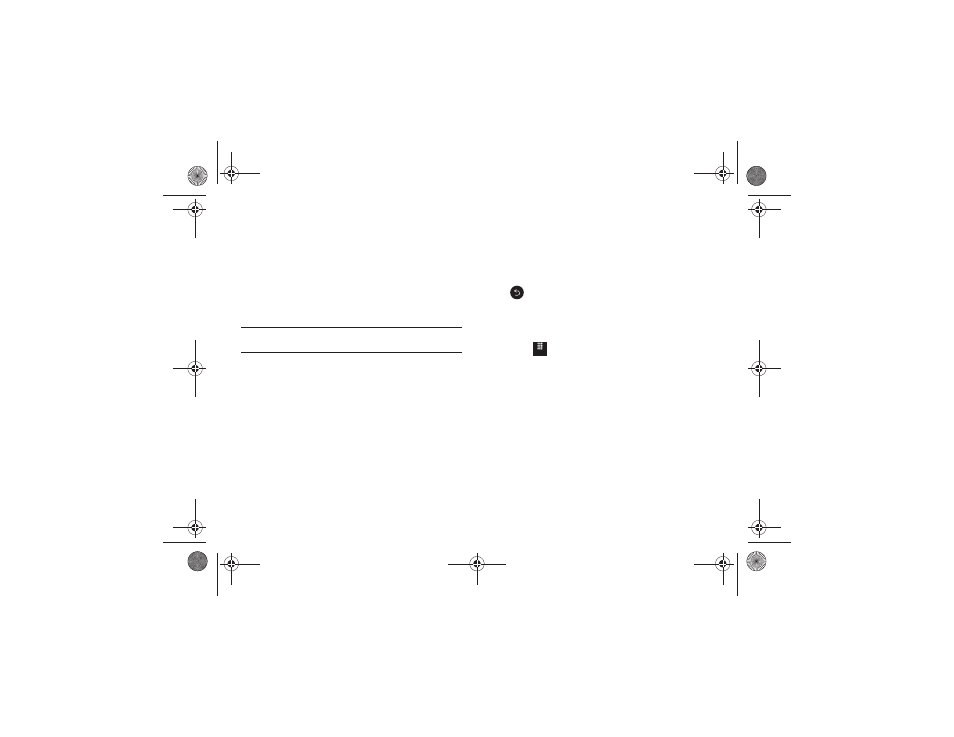
Changing Your Settings 117
4.
Enter the new PIN code and touch Confirm.
5.
Re-enter (reconfirm) the same code and touch Confirm.
Change PIN2 Code
The Change PIN2 Code feature allows you to change your current
PIN2 to a new one. You must first enter the current PIN2
(obtained from AT&T) before you can specify a new one. Once
you have entered a new PIN2, you are asked to confirm it by
entering it again.
Note: Not all SIM cards have a PIN2. If your SIM card does not have a PIN2,
this menu does not display.
1.
Touch the Change PIN2 Code field.
2.
Use the on-screen keypad to enter your PIN2 code and
touch Confirm.
3.
Enter the new PIN2 code and touch Confirm.
4.
Re-enter (reconfirm) the same code and touch Confirm.
APN Control
This feature allows you to turn control of Access Point Names
(APN) On or Off. APNs are a method by which you can access
advanced communication using your handset. This advanced
communication can include instant messaging, multimedia
messaging, email, and Internet access. Turning On APN Control
requires the PIN2 code.
1.
Touch On or Off from the APN Control field.
2.
Use the on-screen keypad to enter your PIN2 code and
touch Confirm.
Press
to return to the previous Phone settings page.
Reset Phone
You can easily reset your phone to its default settings. To reset
your phone:
1.
Touch
➔
Settings
➔
Phone
➔
Reset Phone.
2.
At the All settings reset to factory defaults. Continue?
prompt, touch Yes to reset or No to cancel.
3.
Enter your phone password, if prompted, and touch
Confirm.
4.
After the phone settings have been reset, the Reset Phone
done confirmation displays.
Once your phone resets to its default settings for those
selected options, it automatically restarts in order to
incorporate the new settings.
Menu
a817 Blink.book Page 117 Monday, October 4, 2010 10:03 AM
