Samsung SGH-A817ZKAATT User Manual
Page 115
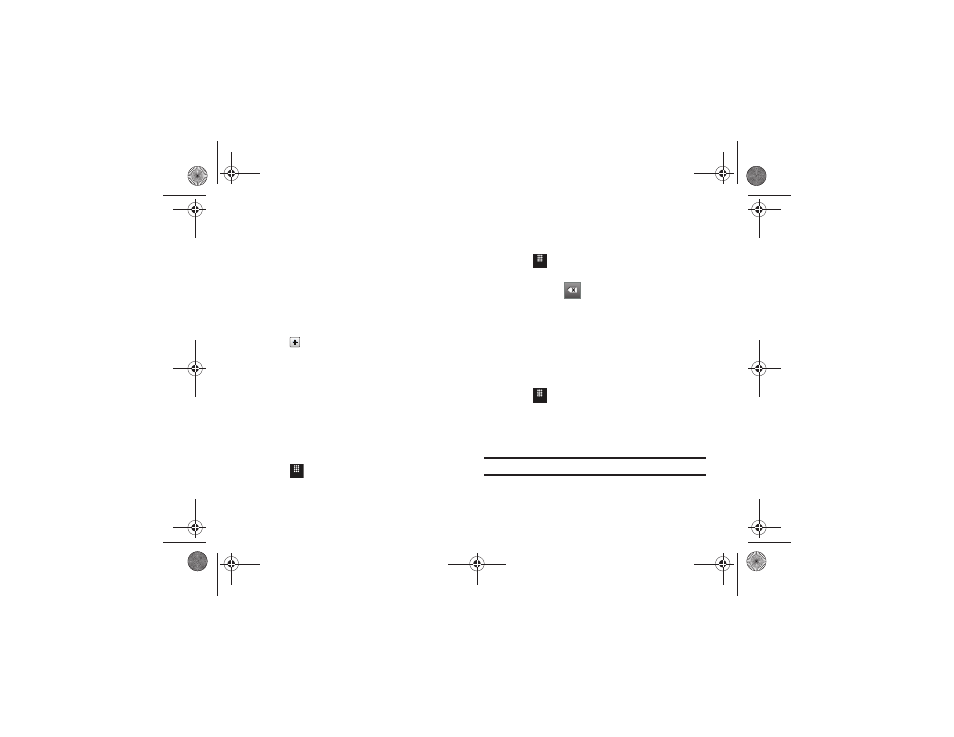
Changing Your Settings 111
2.
Touch a panel that corresponds to the Main screen that
you want to change.
3.
Touch Pictures, scroll through the pictures, and touch the
name area of a picture to view a full screen image.
4.
Touch one of the following options:
•
Set
: assigns the current image as the new wallpaper image that
appears for the Main screen selected.
• Rotate: allows you to rotate the image clockwise 90 degrees for
each touch.
5.
Touch
to the left of a picture name to immediately
apply it as wallpaper.
Widget
Allows you to select which widget applications will appear
docked within the Widget Bar on the Idle screen.
For more information, refer to “Widgets” on page 23.
Font Type
You can select the text style for the informational text displayed
on your phone.
1.
Touch
➔
Settings
➔
Display and Light
➔
Font Type.
2.
Select Type1, Type2, or Type3 and touch Save.
Greeting Message
In this menu you enter the text which displays on the main
screen when the phone powers on.
1.
Touch
➔
Settings
➔
Display and Light
➔
Greeting Message.
2.
Touch and hold
to erase the current greeting
message.
3.
Use the on-screen keypad to enter a new greeting.
4.
Touch OK.
Brightness
Allows you to adjust the display brightness for the LCD to see
better within different lighting conditions.
1.
Touch
➔
Settings
➔
Display and Light
➔
Brightness.
2.
Drag the Level slider to the brightness level you desire
(range is 1 through 5).
3.
Touch Save.
Note: Modifying this setting will impact your battery life.
Menu
Menu
Menu
a817 Blink.book Page 111 Monday, October 4, 2010 10:03 AM
