Groups – Samsung SGH-A817ZKAATT User Manual
Page 65
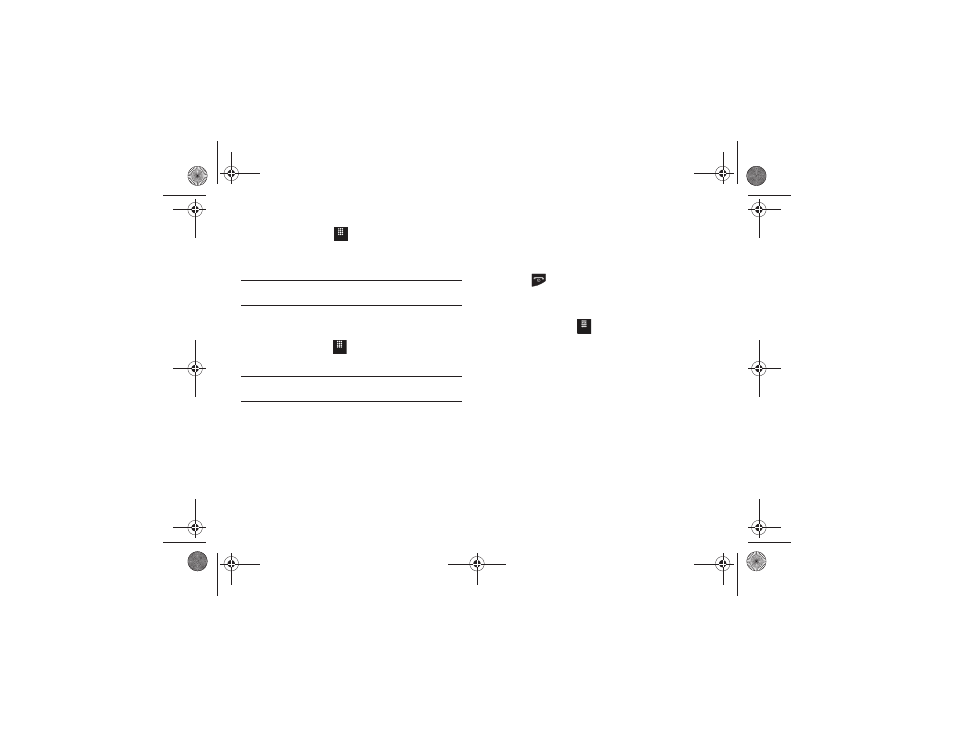
Contacts and Your Address Book 61
Changing the FDN Mode Status
1.
In Idle mode, touch
➔
Settings
➔
Phone
➔
Security.
2.
Scroll down to the Fixed dialing mode field and touch
On (to enable fixed dialing) or Off to disable the option.
Important!: While Fixed Dial Mode is enabled, you will NOT be able to dial
any number other than a created Fixed Dial Number.
Creating New FDN Numbers
With the Fixed Dial mode On, follow these procedures:
1.
In Idle mode, touch
➔
Address Book
➔
FDN Contacts
➔
Create FDN.
Note: If FDN is Off: touch Menu
➔
Address Book
➔
Address Book Settings
➔
Fixed Dial Contacts
➔
Create FDN. Then follow Steps 2-7.
2.
Enter your PIN2 password and touch Confirm. This number
is provided to you by your Service Provider.
3.
Touch Name and use the on-screen alphanumeric keypad
to enter a name for this FDN contact. Touch OK.
4.
Touch Phone number and use the on-screen numeric
keypad to enter a contact phone number for this FDN
contact. Touch OK.
5.
Touch the SIM card location field to then use the on-screen
numeric keypad to enter a location value for the entry on
the SIM card. Touch OK.
6.
Touch Save to store the new FDN entry.
7.
Press
to return to Idle mode.
Groups
Creating New Group
1.
In Idle mode, touch
➔
Address Book
➔
Groups
➔
Create Group.
2.
Touch the Group Name field and use the on-screen keypad
to enter a new group name. For more information, refer to
• Touch OK to store the new group name.
3.
Touch the Group Picture field and choose a location for the
new image:
• Reset: although not an option with a new group, deletes any
previously assigned image.
• Take Photo: to use the camera to take a new picture and assign it
to this entry.
• Caller Image: to retrieve a previously stored image from your
Pictures folder and assign it to this group entry.
Menu
Menu
Menu
a817 Blink.book Page 61 Monday, October 4, 2010 10:03 AM
