Samsung SGH-A817ZKAATT User Manual
Page 160
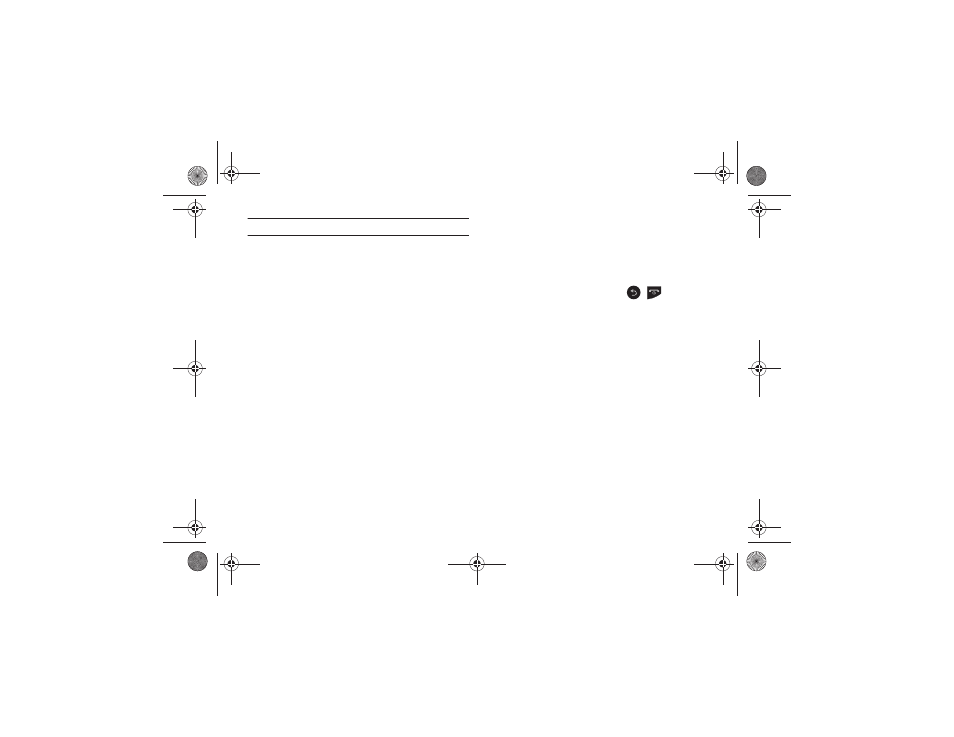
156
Note: To change the time format, see “Time and Date” on page 112.
• Alarm Repeat: use this option to set the repeating status for the
alarm. Touch the box next to each day you would like to use for the
current alarm. Touch the box next to Everyday to select all days.
Touch the box next to Once Only to activate the alarm only one time
at the Alarm Time. Touch Save to save the repeat option.
• Snooze: use this option to set a Snooze duration (5, 10, 15, 20, or
30 minutes) and a Snooze repeat (1, 2, 3, 5, or 10 times).
• Set Details: allows you to modify the following additional features:
–
Alarm Type: sets the way in which the alarm sounds when activated
(Melody, Vibration, Vibration then Melody, Vibration & Melody).
–
Alarm Tone: sets the sound file that is played when the alarm is
activated.
–
Alarm Volume: adjusts the alarm’s volume (1 through 7).
2.
Touch Save to store the alarm details and Save again to
store this new event.
3.
Touch On from the Auto Power field to keep the alarm event
active even if the phone is turned off. Activating this
feature turns the phone on and sounds the alarm even if
the phone was previously in a powered-off state.
Turning Off an Alarm
To stop the alarm when it rings, perform one of these steps:
ᮣ
Locate the Stop slider on the screen and slide it across to
the right until the alarms stops.
– or –
ᮣ
Press any key, such as: volume,
,
, and so on.
– or –
ᮣ
If the phone is facing upwards, flip the phone over so that
it is facing down to mute the alarm. If the phone is facing
downward, flip the phone over and then flip it over again
so that it is facing downward. To set up your phone to
utilize Motion Detection, see “Motion Detection” on
– or –
If Snooze is set to On, and if the phone is facing upwards,
flip the phone over so that it is facing down to activate
Snooze and mute the alarm. If the phone is facing
downward, flip the phone over and then flip it over again
a817 Blink.book Page 156 Monday, October 4, 2010 10:03 AM
