Samsung SGH-A817ZKAATT User Manual
Page 33
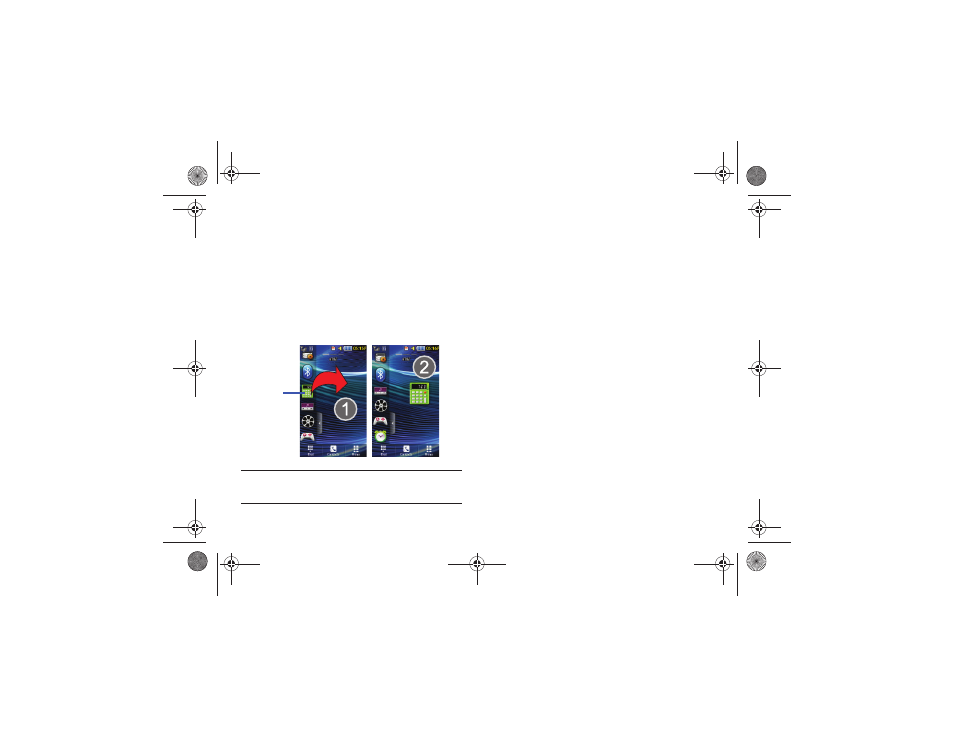
Understanding Your Phone 29
Undocking Widgets
You can easily customize the Widget Bar by either keeping these
mini-apps docked within the bar itself or undocking them by
dragging anywhere onto your Main display screen.
1.
Touch and hold the widget (1).
2.
While still holding the icon, in a single motion, drag it over
to the new location and release your finger from the
screen. The application is now located on the Idle
screen (2).
Note: You can drag a widget to a location of your choice on the Idle screen or
just touch the widget on the Widget Bar and it displays in the center of
the Idle screen.
Rearranging Widgets
You can also customize the Widget Bar by arranging the location
of your current widgets. This can help you place your frequently
used (favorite) widgets at the top of the list.
1.
Touch and hold the widget (1).
2.
While still holding the icon, drag it away from the Widget
Bar and drop it on the main screen (2). Then drag it back
into its new location in the list. Or, you can drag it away
from the Widget Bar in a single motion and drop it in the
desired location on the Widget Bar.
Activating a Widget
1.
Locate your widget. If the widget is on the Widget Bar,
touch it to move it to an Idle screen.
2.
Touch the icon to activate the mini-application (widget).
Scrolling Through the Widget Bar
Although the Widget Bar contains a number of widgets, it can
only display five widget icons at one time on the bar.
ᮣ
Use your fingertip to scroll up and down along the Widget
Bar.
Widget
a817 Blink.book Page 29 Monday, October 4, 2010 10:03 AM
