Using the camcorder – Samsung SGH-A817ZKAATT User Manual
Page 93
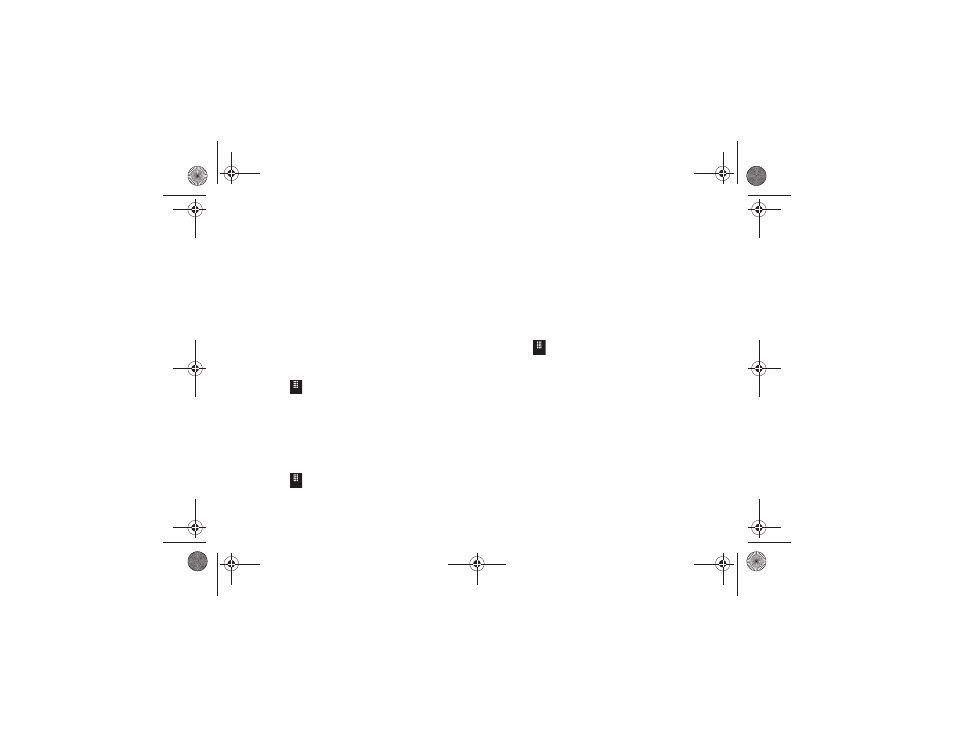
Multimedia 89
Pause or Play to stop or resume the slide show. Touch Previous or Next
to navigate through the pictures.
–
Edit: allows you to edit the current image by applying various image
effects. For more information, refer to “Editing a Photo” on page 89.
–
Bluetooth Visibility: allows you to make the picture visible to Bluetooth
devices. This option only appears on photographs taken with your
camera.
–
Print via: allows you to make a selected graphic printable by either USB
or Bluetooth printer.
–
Lock/Unlock: allows you to secure a selected picture by making it
protected from accidental alterations.
–
Properties: displays a listing of the image’s properties such as: name,
format, resolution, size, and so on.
Editing a Photo
1.
Touch
➔
Pictures
➔
2.
Use the options and icons for editing and photo
management.
For more information, refer to “Editing Images” on
page 82.
Assigning an Image as a Wallpaper
1.
Touch
➔
Pictures
➔
2.
Touch Set as
➔
Wallpaper.
3.
Touch the screen to reveal the adjustment tools:
• Touch and hold the picture to zoom in on an area of the picture.
Touch and drag the picture to move the area of the picture that is
visible. Use the inset image at the bottom left of the screen to
navigate around the picture.
• Rotate: orients the current image in either a landscape or portrait
orientation.
4.
Touch
Set
to store the new settings and assign the
wallpaper image.
Assigning an Image to an Address Book Entry
1.
Touch
➔
Pictures
➔
2.
Touch Set as
➔
Caller Image
➔
Search Contact, touch an
entry, and touch Save.
– or –
Touch Set as
➔
Caller Image
➔
Create Contact and create a
new Address Book entry with the image already assigned.
For more information, refer to “Contacts and Your Address
Using the Camcorder
In addition to taking photos, the camera also doubles as a
camcorder allowing you to also record, view, and send videos.
Menu
Menu
Menu
a817 Blink.book Page 89 Monday, October 4, 2010 10:03 AM
