Display and light settings – Samsung SGH-A817ZKAATT User Manual
Page 114
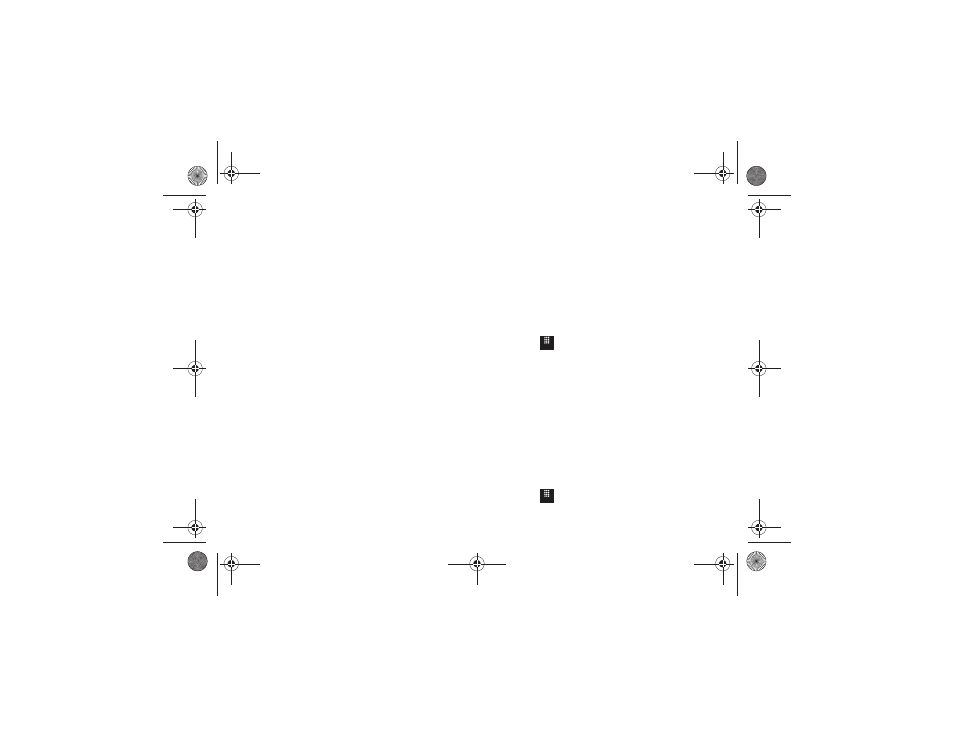
110
6.
Drag the Vibration Intensity slider to the intensity level you
desire (range is 0 through 7). (Silent mode only.)
7.
Touch Save to return to the Sound Profile menu.
Editing Phone Settings
1.
Touch the Keypad Tone pull-down and select one of the
following tones and touch Save:
• Beep
• Glossy
• Mute
2.
Touch the Power On Type field, select one of the following
and touch Save:
• Melody: the phone rings using the ring melody.
• Vibration: the phone vibrates but does not play a melody.
• Vibration & Melody: the phone vibrates and plays a melody
simultaneously.
• Mute: the phone is silent and does not play a melody or vibrate.
3.
Touch the Power Off Type field, select one of the following
and touch Save:
• Melody: the phone rings using the ring melody.
• Vibration: the phone vibrates but does not ring.
• Vibration & Melody: the phone vibrates and plays a melody
simultaneously.
• Mute: the phone is silent and does not play a melody or vibrate.
4.
Drag the Phone Sound Volume slider to the volume level
you desire (range is 0 through 7).
Touch Save to return to the Sound Profile menu.
Display and Light Settings
In this menu, you can change various settings for the display or
backlight.
1.
Touch
➔
Settings
➔
Display and Light.
2.
Select one of the following options:
• Wallpaper
• Widget
• Font Type
• Greeting Message
• Brightness
• Backlight Time
Wallpaper
This menu allows you to change the background image displayed
on the Main screens.
1.
Touch
➔
Settings
➔
Display and Light
➔
Wallpaper.
Menu
Menu
a817 Blink.book Page 110 Monday, October 4, 2010 10:03 AM
