Section 8: changing your settings, Sound profile – Samsung SGH-A817ZKAATT User Manual
Page 112
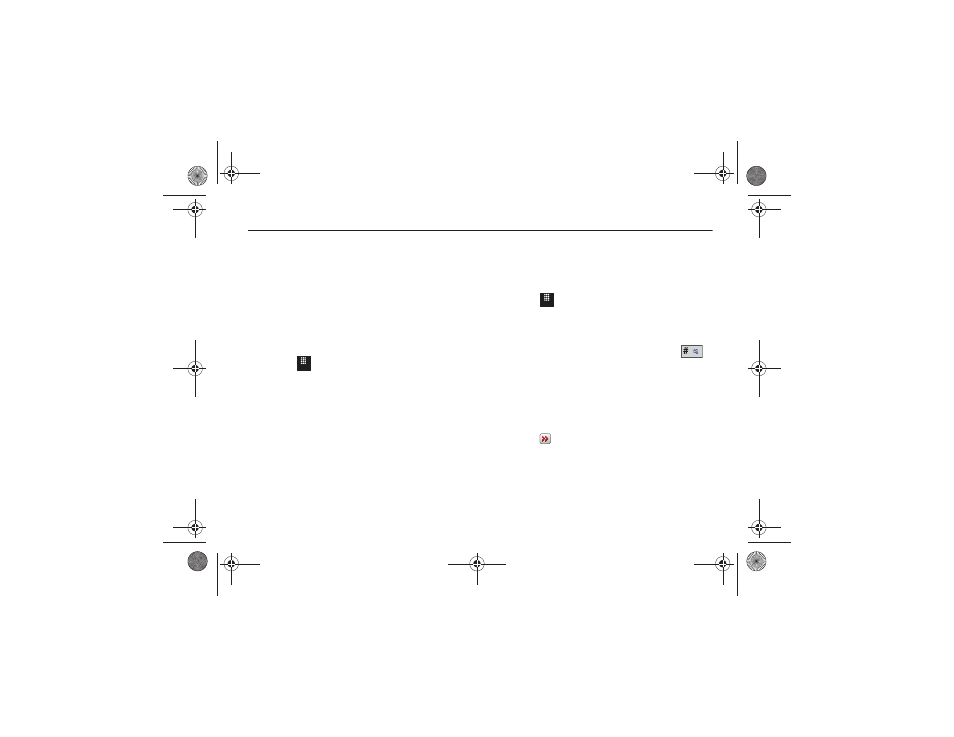
108
Section 8: Changing Your Settings
This section includes tips on how to use your phone’s features,
as well as how to change and customize the display settings, call
handling, security settings, and other settings associated with
your phone.
Sound Profile
This menu allows you to specify how you are informed of
incoming calls and messages as well as other notification sounds
your phone can make.
Selecting a Profile
1.
Touch
➔
Settings
➔
Sound Profile.
2.
Touch the radio button next to the profile name. The
selected profile activates. Choices include:
• Normal: The phone’s profile defaults to Normal where the incoming
Call alert type is set to Vibration & Melody.
• Silent: This mode is convenient when you want to stop the phone
from making noise, in a theater for example.
• Driving: In this mode, the speaker is active and launches the
currently selected Call alert type when the associated notification is
activated.
• Outdoor: Use this mode if you are outdoors, and might not be able
to hear the phone, or you need an increased volume in order to
hear the phone. For example, you might be jogging and need the
phone to vibrate and ring loudly.
Silent Profile
The Silent profile can be turned on and off in a couple of ways:
ᮣ
Touch
➔
Settings
➔
Sound Profile
➔
Silent.
All sound tones are now changed to Vibration.
– or –
From the on-screen dial pad, touch and hold the
key. Silent profile on is displayed. Touch and hold again, to
change back to Normal profile.
Editing the Profiles
The four sound profiles have settings for incoming calls,
messages, and other notification sounds your phone can make.
1.
Touch
to the right of the radio button of the profile you
want to edit.
2.
Touch the drop-down menu (upper-right of the screen) and
select the settings you want to change: Call, Message, or
Phone.
Menu
Menu
a817 Blink.book Page 108 Monday, October 4, 2010 10:03 AM
