Calendar – Samsung SGH-A817ZKAATT User Manual
Page 161
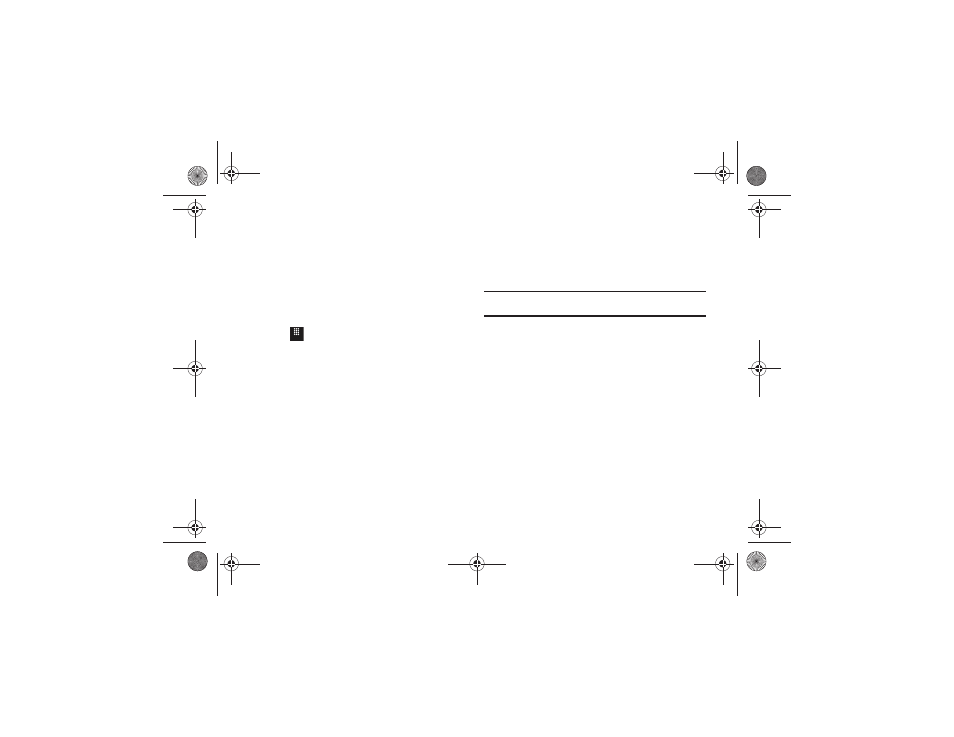
Tools 157
so that it is facing downward. Each time the alarm rings
(depending on how many times you have set the Snooze
Repeat option) flip the phone over.
Calendar
The calendar feature allows you to view the Month, Week, and
Day layout views. It also shows any Missed Alarm Events that
have occurred.
Creating a New Event
1.
Touch
➔
Tools
➔
Calendar
➔
Create.
The Event screen displays.
2.
Touch the Title field and use the on-screen keypad to enter
a name for this specific event. Touch OK to save the new
name.
3.
Touch the Start Date field. The Start date screen displays.
Use the Keypad mode to enter the Month, Day, and Year
manually or the Wheel mode by using the + (up) or - (down)
buttons or by quickly sweeping your fingertip over the
numbers.Touch Set to complete the process.
4.
Touch the Start Time field. The Start time screen displays.
Use the Keypad mode to enter the Hour, Minute, and AM/PM
values manually or the Wheel mode by using the + (up) or -
(down) buttons or by quickly sweeping your fingertip over
the numbers. Touch Set to save the new values.
Note: In Wheel mode, touching and holding down the + and - keys increases
the speed at which the numbers scroll through each reel.
5.
Touch the Alarm field and select a time for the alarm to
begin alerting you of the upcoming event. Touch Save to
store the new alert time.
• Choices include: Off, On time, 30 minutes before, 1 hour before,
1 day before, and 1 week before. You can also customize your own
defined schedule.
6.
Touch Set Details to configure the following additional
parameters for the new event:
• End Date: enter final date for this event to occur. This is useful if the
alarm is for a repeating event. Touch Set to store the date.
• End Time: enter final time for this repeating event. Touch Set to
store the time.
• Details: enter a description for this event. Touch OK to store the
name.
Menu
a817 Blink.book Page 157 Monday, October 4, 2010 10:03 AM
