Deleting messages, Messaging settings – Samsung SGH-A817ZKAATT User Manual
Page 106
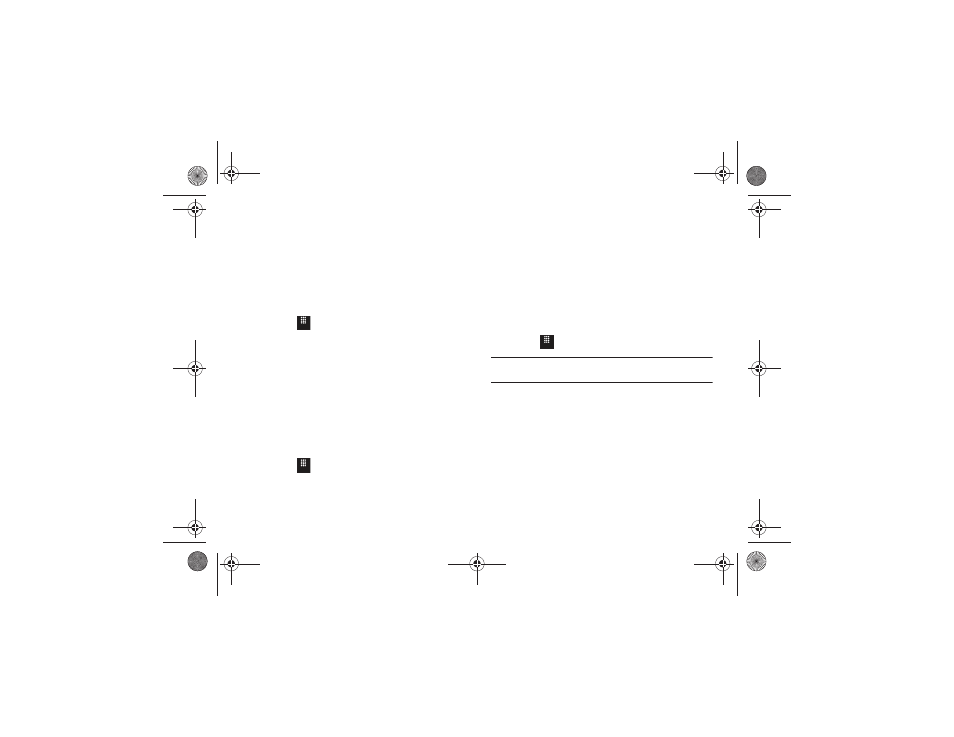
102
Deleting Messages
When your phone’s memory is full, an error message displays
notifying you that you cannot receive any new messages. Use the
Delete option to erase obsolete messages and free memory for
new messages. You can delete the messages in each message
folder(s) either individually or all at one time. Another option is to
delete messages from all categories at once.
Deleting Messages within a Folder
1.
Touch
➔
Messaging.
2.
Select a message folder (Inbox, Outbox, or Drafts). A list of
messages in the folder appears in the display.
3.
Touch Delete.
4.
Touch the box next to each entry you want to delete.
– or –
Touch Select All to select all entries in the list.
5.
Touch Delete.
Delete All Messages
1.
Touch
➔
Messaging
➔
Delete by Folder.
2.
Touch the box next to a single category (Inbox, Outbox, or
Drafts) you want to delete.
– or –
Touch Select All to select all entries.
3.
Touch Delete.
4.
At the “Locked messages” pop-up, touch Yes to proceed
or Cancel to discontinue the process.
Messaging Settings
To configure the settings for text messages, multimedia
messages, Voice mails, and Push messages.
ᮣ
Touch
➔
Messaging
➔
Messaging Settings.
Note: Alternatively, touch Menu
➔
Settings
➔
Applications Settings
➔
Messaging.
Configuring Auto Delete Inbox Settings
When you select the Auto Delete Inbox option, inbox messages
are deleted automatically without a warning message.
1.
From the Messaging Settings menu, touch
Auto Delete Inbox.
2.
Touch one of the available setting fields:.
• Off: Messages are not deleted automatically.
Menu
Menu
Menu
a817 Blink.book Page 102 Monday, October 4, 2010 10:03 AM
