Recent calls – Samsung SGH-A817ZKAATT User Manual
Page 42
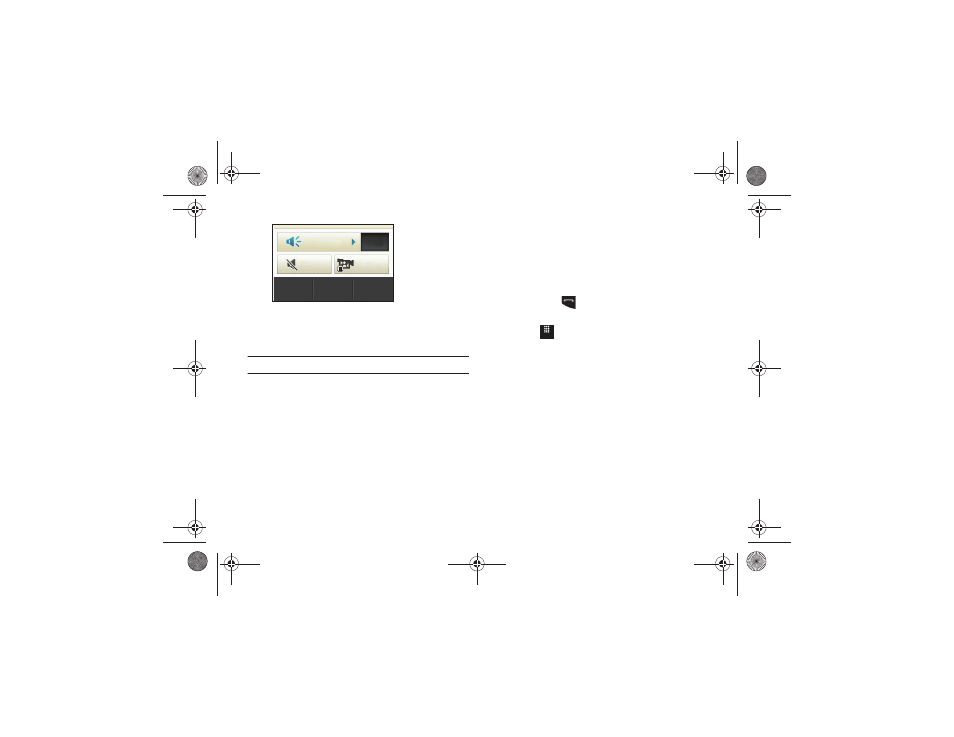
38
8.
A pop-up message displays Video Share has stopped. Your
recorded video “VSxxxxxxxx” is saved in the
Video folder in
My Stuff.
Tip: To stop the Video Share call, press the Stop key.
Video Share (In-Call)
To begin a Video Share call during an existing call, touch the
Video Share icon or touch More
➔
Video Share
➔
Live.
Play a Video Share Recording
During a call (while not in a Live Video Share session) you can
share a recorded video for the recipient.
1.
Touch More
➔
Video Share
➔
Recorded and then select
from the available files in your Video folder.
2.
To make the connection, the recipient should press Accept
and the Video begins to play on both phones.
Recent Calls
The phone stores the numbers of the calls you have dialed,
received, or missed in the Calls
menu. You can access this menu
by from the Idle screen by doing one of the following:
1.
Briefly press
.
– or –
Touch
➔
Tools
➔
Recent Calls.
2.
Touch the drop-down list located at the top right of the
screen to select from All, Missed, Made, Received, Sent
Msg., or Received Msg..
If the number or caller is listed in your Address Book, the
associated name is displayed.
Viewing All Calls
1.
From the Calls menu, touch the drop-down and select the
All option. All calls made, received, and missed are listed.
2.
Touch an entry from the list to view the following options:
• Call: allows you to return the call automatically.
• Video Share: allows you to call the number and share a video.
Brightness
Zoom
Stop
Recording
Stop
Mute
Speaker
Off
Menu
a817 Blink.book Page 38 Monday, October 4, 2010 10:03 AM
