Samsung SGH-A817ZKAATT User Manual
Page 127
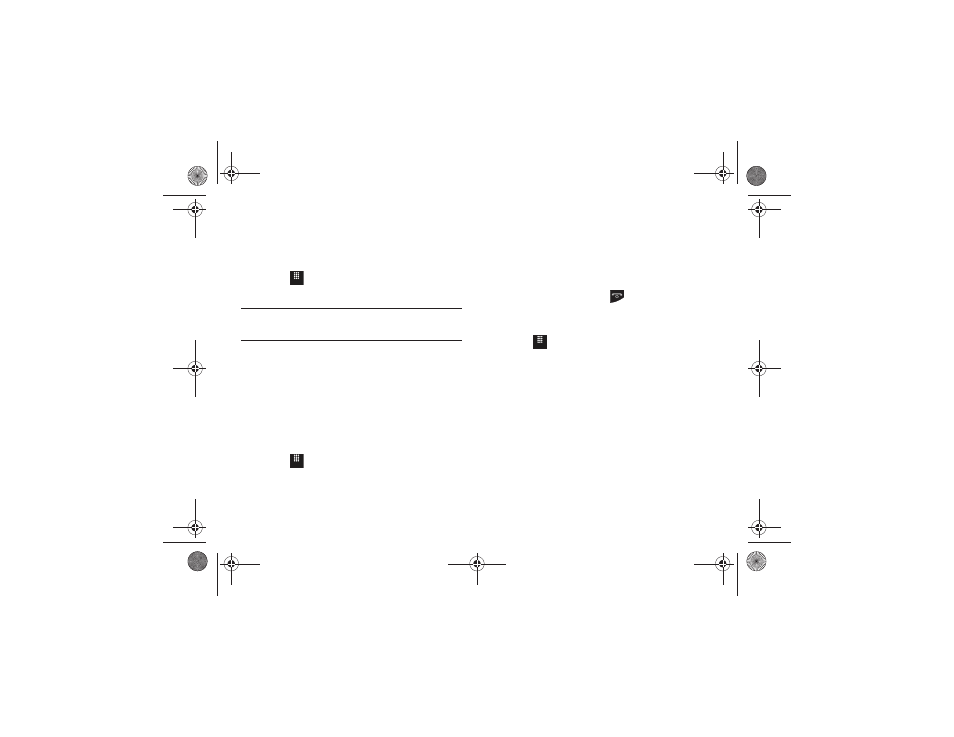
Changing Your Settings 123
5.
At the Clear? prompt, touch Yes to confirm or No to cancel.
Memory Card Details
This option allows you to view specific information related to the
current microSD card being used for storage.
ᮣ
Touch
➔
Settings
➔
Memory Management
➔
Memory Card Details.
Note: A memory card is optional. The Memory Card Details option can only be
selected if your phone has a memory card installed. For more
information, refer to “Installing the Memory Card” on page 6.
Formatting the Memory Card
Allows you to format your memory card. All information on the
memory card is removed and new folders are created for your
content. New folders include Music, Tones, Recorded Audio,
Pictures, Video, and Other Files.
1.
Ensure that your memory card is inserted properly in your
phone. For more information, refer to “Installing the
2.
Touch
➔
Settings
➔
Memory Management
➔
Memory Card Details.
3.
At the bottom of the screen, touch Format.
4.
The prompt, Formatting will erase all data. Format now? is
displayed. Touch Yes to continue or No to cancel.
5.
After formatting, the Memory Card Details screen appears.
6.
Touch Rename if you would like to rename your memory
card.
7.
When you are finished, press
to return to the Idle
screen.
Check the Used Space
1.
Touch
➔
Settings
➔
Memory Management
➔
Used Space.
2.
Select one of the following storage categories to view the
contents of a category’s memory:
• Shared Memory
• Messaging
• My Stuff
• Calendar
• Tasks
• Memo
• Address Book
Menu
Menu
Menu
a817 Blink.book Page 123 Monday, October 4, 2010 10:03 AM
