Samsung SGH-A817ZKAATT User Manual
Page 154
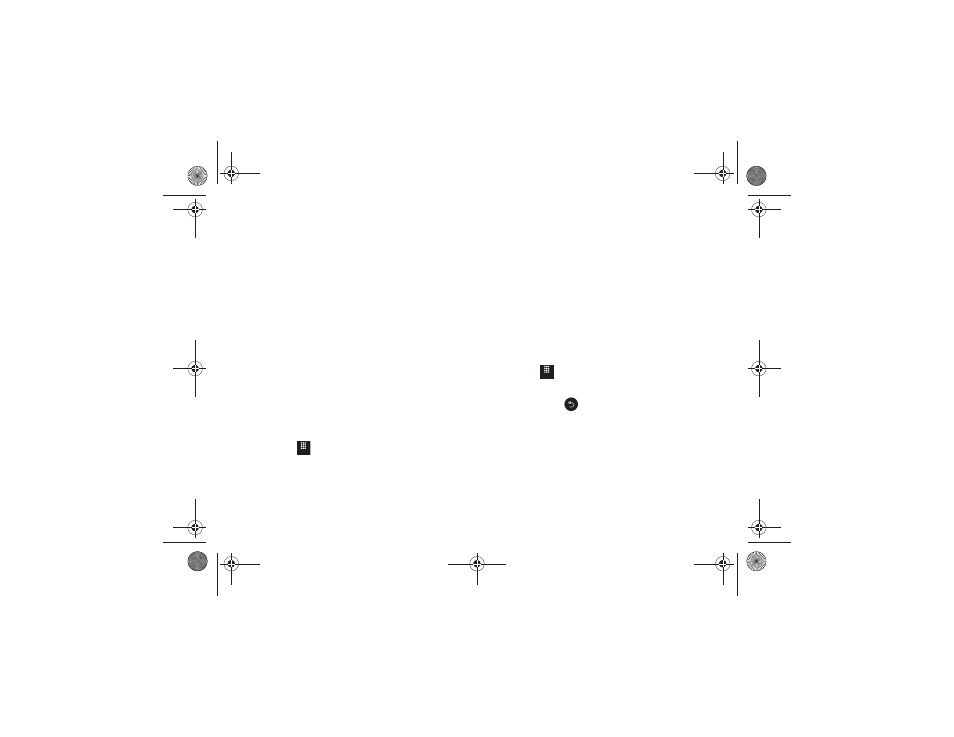
150
2.
Touch Shop Tones and select a file to download. Follow
the on-screen options. (These files are downloaded and
stored in the Tones folder.)
– or –
Touch an available entry.
3.
From the playback page, touch Set as and select from the
following options:
• Caller Ringtone: select one of the following:
–
Search Contact: allows you to assign a ringtone to someone in your
Contacts list.
–
Create Contact: allows you to create a new contact to assign a
ringtone to.
• Alarm Tone: allows you to assign the tone to an alarm.
Answer Tones
You can shop and download Answer Tones, manage your Answer
Tones, and access Help files. To access the Answer Tones menu
option, use the following steps:
1.
Touch
➔
My Stuff
➔
Audio
➔
Answer Tones.
2.
Touch one of the following options and follow the
on-screen instructions.
• Shop Answer Tones: launches AppCenter from which you can
touch Shop Answer Tones, then follow the on-screen instructions to
purchase a file.
• Manage Answer Tones: launches AppCenter from which you can
assign Answer Tones to Callers and Groups, turn your greeting on
or off, and shop for more Answer Tones.
• About Answer Tones: launches AppCenter from which you can
navigate through the frequently asked questions regarding Answer
Tones.
Music
This menu displays a list of all your purchased songs. When you
download music, it is stored in the Music folder. To access this
menu use the following steps:
1.
Touch
➔
My Stuff
➔
Audio
➔
Music.
2.
Touch a music file to begin playback.
3.
To exit, press
.
For more information, refer to “Music Player” on page 74.
Menu
Menu
a817 Blink.book Page 150 Monday, October 4, 2010 10:03 AM
