Samsung SGH-I897ZKMATT User Manual
Page 99
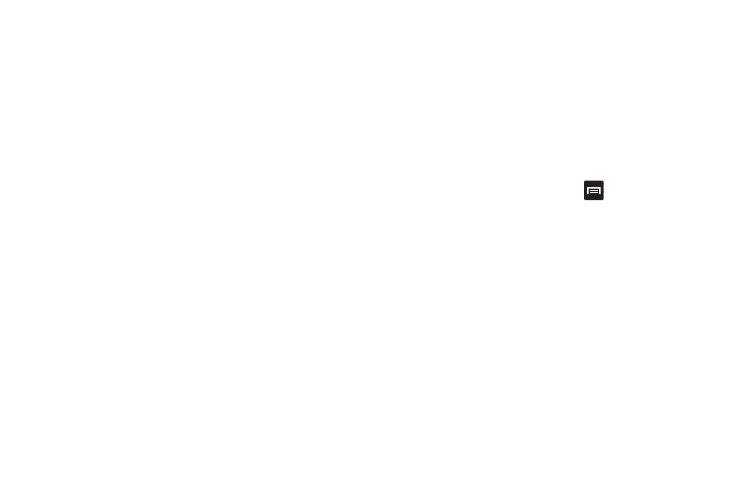
Messaging 94
–
Slideshow: allows you to create up to a 10 page slideshow to
attach to the message.
–
Pictures: allows you to tap an existing image from your Pictures list to
add it to your message.
–
Videos: allows you to choose an existing video from the Videos list,
then add it to your message.
–
Audio: allows you to choose an existing audio file from the Audio
list, then add it to your message by tapping the circle to the right of
the audio so that it turns green, then tapping OK.
–
Capture picture: allows you to temporarily exit the message, take a
photo with phone’s camera, and then add it to your message by tapping
Save.
–
Capture video: allows you to temporarily exit the message, record a
video clip using the phone’s camera, and then add it to your
message by tapping Save.
–
Record audio: allows you to temporarily exit the message, record an
audio clip using the phone’s microphone, and then add it to your
message by tapping Options
➔
Add.
–
Contacts: allows you to tap on an existing Address Book entry, then
add it to your message by tapping Select.
–
Calendar: allows you to tap on an existing Calendar event, then add
it to your message by tapping Add.
–
Memo: allows you to tap on an existing Memo, then add it to your
message by tapping Attach.
• Add text: allows you to copy text from your contacts, calendar, or
from a memo to add to your message. This is a convenient feature
for adding names, phone numbers, events, etc. to your message.
For more information, refer to “Adding Additional Text” on
page 94.
• Insert smiley: allows you to add emoticons, such as a happy face
to your message.
• Discard: allows you to delete the message without saving it to your
Drafts folder.
Adding Additional Text
You can copy text such as names, phone numbers, and events
from your Contacts, Calendar or a Memo.
1.
While composing a message, press
➔
Add text.
2.
At the Add text screen, select one of the following:
• Contacts: allows you to add the name and phone number of any of
your contacts to your message.
• Calendar: allows you to add the name, date, and time of a calendar
event to your message.
• Memo: allows you to add an entire memo to your message.
3.
Tap the information you want to send. This will place a
checkmark next to the item.
4.
Tap Add if adding text from Contacts or Calendar and tap
Attach if adding Memo to your message.
The text is added to your message.
