Media hub, Memo, Media hub memo – Samsung SGH-I897ZKMATT User Manual
Page 164
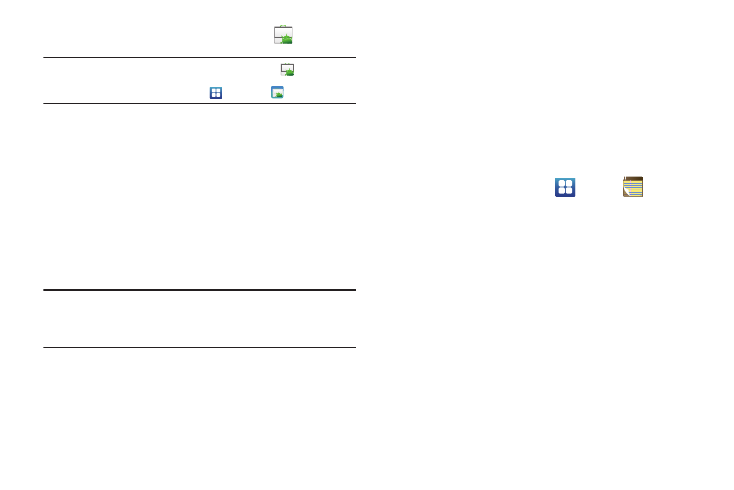
159
1.
From the main Home screen, tap Market
.
Note: The main Home screen initially contains the Market
icon. If you
delete it, or if you want to access Messaging from another Home
screen, you must tap Applications
➔
Market
.
2.
Sign in to your Google account.
3.
The first time you sign in, the Android Market Terms of
Service will be displayed. Tap Accept to continue or Decline
to exit.
4.
Tap Apps, Games, or AT&T to download or purchase games
or applications. You can also download updates to existing
applications.
5.
Follow on the on-screen instructions.
Note: To use any downloaded market application that requires a USB
connection between your phone and your PC, you should first set the
USB setting to Mass storage. For more information, refer to “USB
Settings” on page 118.
Media Hub
Samsung Media Hub is your one stop for the hottest movie and
TV content. You can rent or purchase your favorite content and
watch from the convenience of anywhere.
For more information, refer to “Media Hub” on page 71.
Memo
This feature allows you to create a memo and send it via
Bluetooth, Email, or Messaging.
1.
From the Home screen, tap
➔
Memo
➔
Create
memo.
2.
Type your Memo using the keypad and tap Save.
The memo will display in the memo list.
3.
To send a Memo, touch and hold the Memo in the Memo
list.
4.
Tap Send via.
5.
Tap Bluetooth, Email, or Messaging.
6.
Enter the recipient information and tap Send. For more
information, refer to “Message Options” on page 93.
7.
To modify a Memo, tap the pencil icon in the top left corner
of the Memo. Edit the Memo then tap Save.
