History, Activities, Address book favorites – Samsung SGH-I897ZKMATT User Manual
Page 73: History activities address book favorites
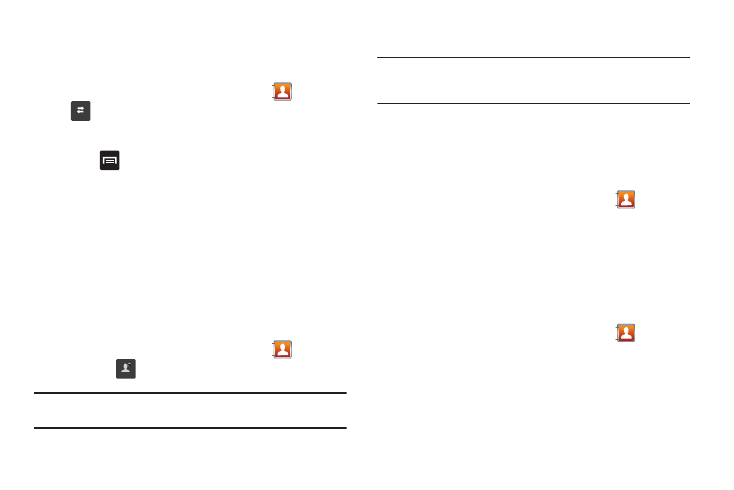
Contacts and Your Address Book 68
History
The history option allows you to see the calls, messages, and
emails that have been sent to and received from your contacts.
1.
From the main Home screen, tap Contacts
➔
History
.
A call and message history for your contacts is displayed.
2.
Press
. The following options are available:
• Delete: allows you to delete calls or messages from your History.
Select a call or message and tap Delete.
• View by: allows you to select what type of calls, messages, or
emails that are displayed. You can choose Call, Message, Email,
IM, Facebook, MySpace, Twitter, or Select all. Tap the items you
want to see displayed then tap Done.
Activities
The Activities option allows you to view updated contact
information that were synchronized with Facebook, MySpace, or
Twitter.
1.
From the main Home screen, tap Contacts
➔
Activities
.
Note: You must log in to an SNS account (Facebook, MySpace or Twitter)
before you can view the Updates.
2.
The updates are displayed.
Note: Activity updates will not appear unless you have synchronized your
phone with your accounts. For more information, refer to
“Synchronizing Accounts” on page 65.
Address Book Favorites
Once you have stored phone numbers in the Address Book, you
can add them to your Favorites list.
Adding Favorites to your Address Book
1.
From the main Home screen, tap Contacts
.
2.
Within the Contacts list, touch and hold a contact that you
want to add to your favorites list
.
3.
Tap Add to favorites on the displayed list.
4.
A star will appear next to the contact in the Address Book.
Removing Favorites from your Address Book
1.
From the main Home screen, tap Contacts
.
2.
Within the Contacts list, touch and hold a contact that you
want to add to your favorites list
.
3.
Tap Remove from favorites on the displayed list.
History
Activities
