Using gmail – Samsung SGH-I897ZKMATT User Manual
Page 104
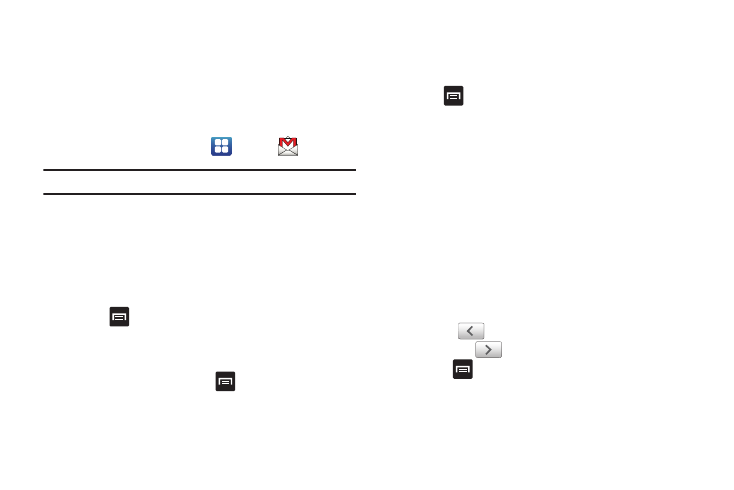
99
Using Gmail
Gmail is Google’s web-based email. When you first setup the
phone, Gmail is configured. Depending on the synchronization
settings, Gmail is automatically synchronized with your Gmail
account.
Signing into Your Gmail
1.
From the Home screen, tap
➔
Gmail
.
Note: You must sign in to your Gmail account in order to access Gmail.
2.
Sign in if you have a Google account, or tap Create an
account and tap OK.
3.
Follow the on-screen instructions.
The Inbox loads conversations and email.
Refreshing Gmail
ᮣ
Press
➔
Refresh to send and receive new emails and
synchronize your email with the Gmail account.
Creating a Gmail Message
1.
From the Gmail Inbox, press
➔
Compose.
2.
Enter the recipients Email address in the To field.
Separate multiple recipient email addresses with a
comma.
3.
Tap
and select Add Cc/Bcc to add a carbon or blind
copy.
4.
Enter the subject of this message in the Subject field.
5.
Tap the Compose Mail field and begin composing your
message.
6.
Tap Send when you are done.
Viewing a Gmail Message
1.
From the Gmail Inbox, tap a message to view it.
2.
the following options are available:
• Archive: archives the selected Email.
• Delete: deletes the Email.
• Next:
displays the next Email in your inbox.
• Previous:
displays the previous Email in your inbox.
3.
Press
to select one of the following additional options:
• Change labels: changes the label on the email or conversation.
• Add/Remove star: click a message's star to add or remove the
star (just like clicking flags in Outlook).
