Samsung SGH-I897ZKMATT User Manual
Page 86
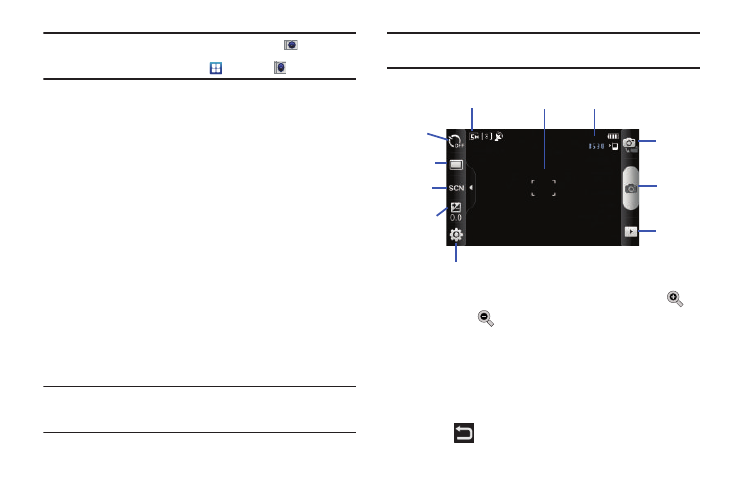
81
Note: The main Home screen initially contains the Camera
icon. If you
delete it, or if you want to access the camera from another Home
screen, you must tap Applications
➔
Camera
.
2.
Using the phone’s main display screen as a viewfinder,
adjust the image by aiming the camera at the subject.
3.
Before you take a picture, use the Up and Down Volume
keys to zoom in or out. You can magnify the picture up to
x4 (400 percent).
4.
If desired, before taking the photo, you can tap on-screen
icons to access various camera options and settings.
5.
You can also tap the screen to move the focus to the area
you touch.
6.
Press the Camera key until the shutter sounds. (The
picture is automatically stored within your designated
storage location. If no microSD is installed, all pictures are
stored on the Phone.) For more information, refer to
Note: The number of JPEG pictures remaining on the selected media appears
in the upper-right of the screen. This is an approximate number of total
pictures that can be taken at the current image size.
Note: To enable the GPS icon, from the Home screen tap Settings ➔ Location
and security and tap Use GPS satellites to create a checkmark.
7.
While viewing a picture, after you have taken it, tap
to
zoom in or
to zoom out.
– or –
Tap each side of the picture and swipe outward or inward
to zoom in or out.
You can magnify the picture up to x4.
8.
Press
to return to the viewfinder.
Display Image
Resolution
Settings
Pictures Remaining
Camera
Key
Image
Viewer
Mode
Timer
Shooting
Mode
Scene
Exposure
Value
Mode
