Accounts and synchronization, Privacy, Android system recovery – Samsung SGH-I897ZKMATT User Manual
Page 124
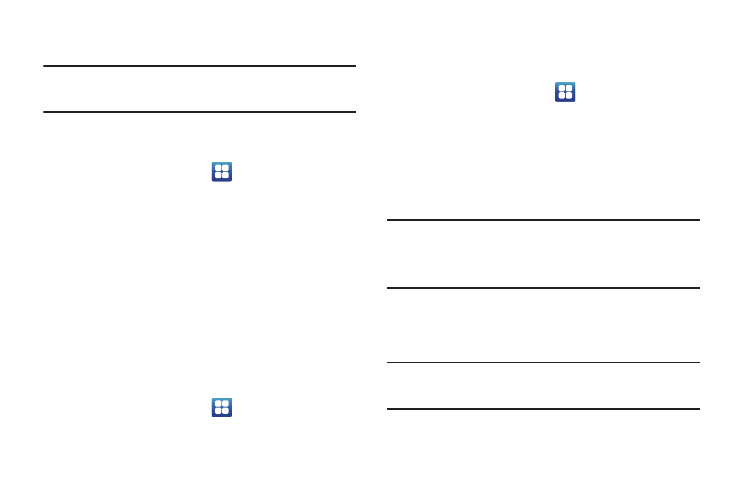
119
• Ask on connection: allows you to make a USB setting selection as
soon as the USB cable from your phone is connected with a PC.
Note: To use any downloaded market application that requires a USB
connection between your phone and your PC, you should first set the
USB setting to Mass storage.
Accounts and Synchronization
1.
Sign in to your Google account.
2.
From the Home screen, tap
➔
Settings
➔
Accounts
and sync.
3.
From the General sync settings section, tap one of the
following options:
• Background data: allows your phone to use data in the
background.
• Auto-sync: automatically synchronizes your data with the phone.
4.
From the Manage accounts section, tap on an open
account to set the account settings.
Privacy
Location settings, backup configurations, or reset the phone to
erase all personal data.
ᮣ
From the Home screen, tap
➔
Settings
➔
Privacy.
Factory data reset
From this menu you can reset your phone and sound settings to
the factory default settings.
1.
From the Home screen, tap
➔
Settings
➔
Privacy.
2.
Tap Factory data reset, then tap Reset phone.
3.
At the confirmation screen, tap Erase everything.
The phone resets to the factory default settings
automatically and when finished, displays the Home
screen.
Warning!: Performing a Factory data reset will erase all data from your phone
and internal SD card, including your Google account, system and
application data and settings, and downloaded applications. It will
not erase current system software, bundled applications, and
external SD card files such as music and photos.
Android System Recovery
Android System Recovery is used for Google updates but the
average user will never need to perform a system recovery.
Note: If you entered this menu by mistake, use the Volume Up/Down keys to
select reboot system now, then press the Power key. Your phone will
then continue to boot up.
To enter the Android System Recovery mode, follow these steps:
