Gallery – Samsung SGH-I897ZKMATT User Manual
Page 84
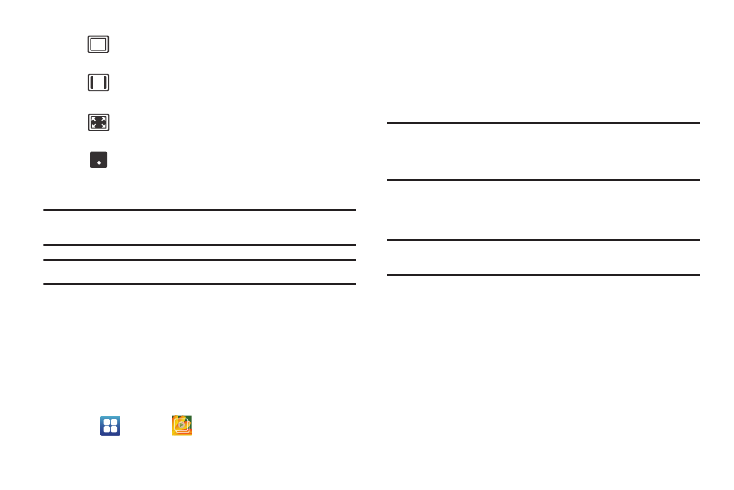
79
Note: The screen view icons are a three-way toggle. The icon that is
displayed, is the mode that will appear after the icon is tapped.
Note: The 5.1 channel sound effect works in earphone mode only.
For more information on downloading videos for your phone, see
“Market” on page 158.
Gallery
The Gallery is where you view photos and play back videos. For
photos, you can also perform basic editing tasks, view a
slideshow, set photos as wallpaper or contact image, and share
as a picture message.
1.
Tap
➔
Gallery
.
All of the Albums that hold your pictures and videos will be
displayed with folder name and number of files.
2.
Tap an Album and thumbnails of the contents will be
displayed.
Note: If your device displays that the memory is full when you access Gallery,
delete some of the files by using My Files or other file management
applications and try again. For more information, refer to “My Files”
on page 161.
Viewing Pictures
1.
Tap a thumbnail to view the picture.
Note: If no control icons are displayed on the screen in addition to the
picture, tap anywhere on the screen to display them.
2.
Tap Slideshow to see a slideshow of all the pictures in the
folder.
3.
Tap Menu for the following options:
• Share: allows you to share the picture via AllShare, Messaging,
Picasa, Email, Bluetooth, Gmail, or Online Locker.
• Delete: allows you to delete the picture. Tap Confirm deletions and
the picture will be deleted.
• More: displays the following additional options:
Original size view. The video will be played in
its original size.
Full-screen in ratio view. The video is enlarged
as much as possible without becoming distorted.
Full-screen view. The entire screen is used,
which may cause some minor distortion.
Allows you to listen to music using 5.1 Virtual
Surround Sound.
5.1
Ch
( ( ) )
