Location and security – Samsung SGH-I897ZKMATT User Manual
Page 119
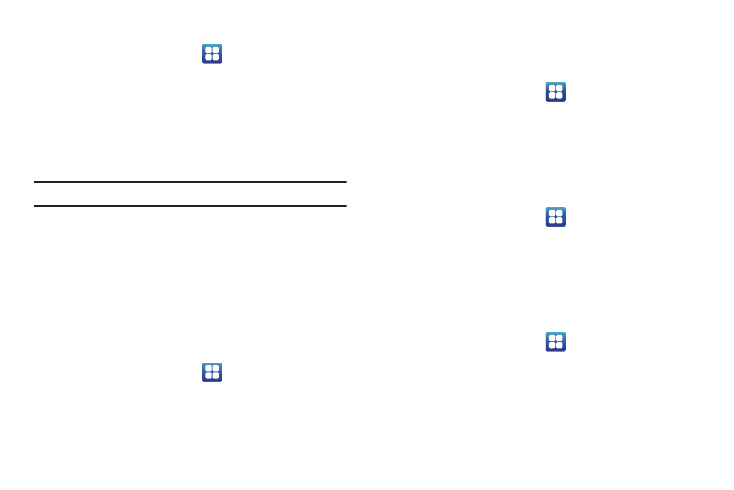
Changing Your Settings 114
To use the TV out feature:
1.
From the Home screen, tap
➔
Settings
➔
Display
➔
TV out.
2.
Tap one of the following options:
• TV out: to play all of the phone's video output through the TV-out
feature.
• TV system: to play the phone's video out through an analog TV
video system converter (NTSC or PAL).
Note: PAL is usually used in Europe.
Location and Security
The Location and Security settings allow you to set up how the
phone will determine your location and the security settings for
your phone.
Use Wireless Networks
Before you use applications such as Google Maps and find your
location or search for places of interest, you must enable the Use
wireless networks option or enable the GPS satellites.
1.
From the Home screen, tap
➔
Settings
➔
Location
and security.
2.
Tap Use wireless networks to enable location information
using the wireless network.
Use GPS satellites
This option allows you to locate locations accurately to street
level. To conserve power, deselect this option when not in use.
1.
From the Home screen, tap
➔
Settings
➔
Location
and security.
2.
Tap Use GPS satellites to enable the GPS satellite.
Use sensor aiding
This options enhances the positioning capabilities of your phone
and conserves power using sensors.
1.
From the Home screen, tap
➔
Settings
➔
Location
and security.
2.
Tap Use sensor aiding to enable the positioning sensors.
Set screen lock
Creating a screen unlock pattern increases security on the
phone.
1.
From the Home screen, tap
➔
Settings
➔
Location
and security.
2.
Tap Set screen lock and select one of the following options:
• None: disables screen unlock security.
