Samsung SGH-I897ZKMATT User Manual
Page 152
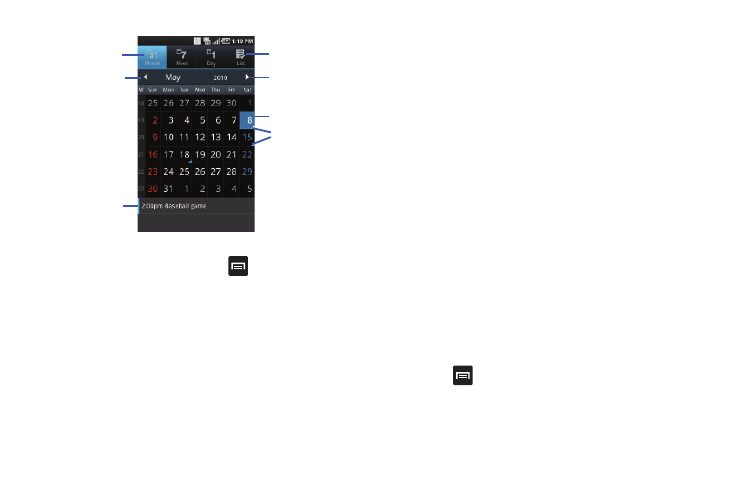
147
Calendar Options
ᮣ
From any Calendar view, press
to display the
following options:
• Search: allows you to search through your calendar for a particular
word or words.
• Create: allows you to create a new event for any day or time period.
• Go to: allows you to go to any date on your calendar.
• Today: takes you to today’s date, if you are not already there.
• Delete: displays the event list, where you can select events to
delete.
• Settings: displays the following calendar settings:
–
Calendars: displays all calendars they you have created.
–
Calendar sync: allows you to sync your calendar with other accounts
such as email or social accounts.
–
Default view: allows you to set the default view to Month, Week, Day,
or List.
–
Day views: allows you to set the Day view to display with times listed or
as a list of events. Select Time grid or Event List.
–
First day of week: allows you to set the first day of the week to Sunday
or Monday. This will affect how the Month view calendar is displayed.
–
Hide declined events: will not display events you have received from
others if you have declined them.
–
Vibrate: allows you to set the Event notification tone to vibrate Always,
Only in Silent mode or Never.
–
Select ringtone: allows you to set the ringtone for the Event notification
tone.
Event List
The Event List displays all events that you have added for all
dates in the order that they appear.
1.
From the Calendar, tap the List icon.
2.
Tap any event to display it.
3.
Press
to display the following options:
• Edit: allows you the change the Event name, date, time, location,
participants, alarm, alarm details, and description. Tap Save.
• Delete: allows you to delete any event. Tap OK at the prompt.
Calendar View
Event List
Current Day
Days with
Events for
Events
Previous Month
Next Month
Selected Day
