Using the handwriting feature – Samsung SGH-I897ZKMATT User Manual
Page 61
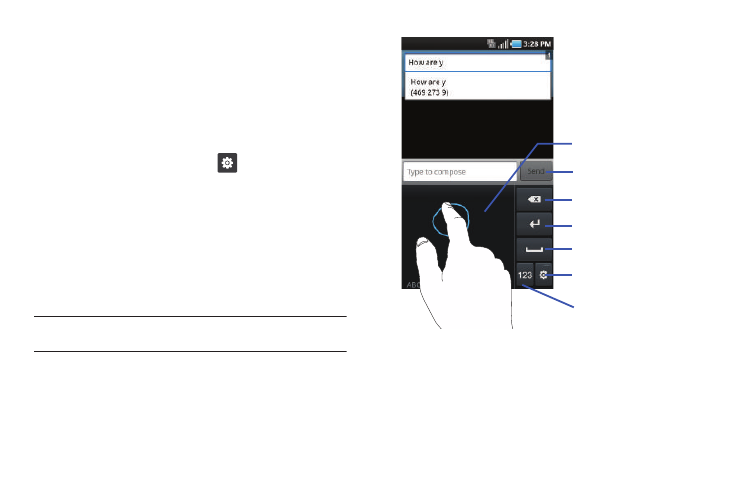
Entering Text 56
•
Double-tap on the word you want to change to correct a misspelled
word, then tap the delete key to erase one character. Touch and hold
the delete key to erase an entire word.
Using the Handwriting Feature
You can enter text simply by using your finger to handwrite letters
on your screen.
1.
From a screen where you can enter text, hold the phone in
the portrait orientation and tap
➔
Portrait keypad
types.
2.
Tap one of the following Handwriting options:
• Handwriting box 1: allows you to write on the lower half of the
screen. The screen is divided into four sections.
• Handwriting box 2: allows you to write on the lower half of the
screen. The screen is not divided.
3.
Use your finger tip to write out each character.
Note: To properly recognize the written characters and to prevent scratching
of the LCD, do not use script.
Handwriting area
Keypad settings
Text input mode
Delete key
Line return
Send key
Space key
