Samsung SGH-I897ZKMATT User Manual
Page 72
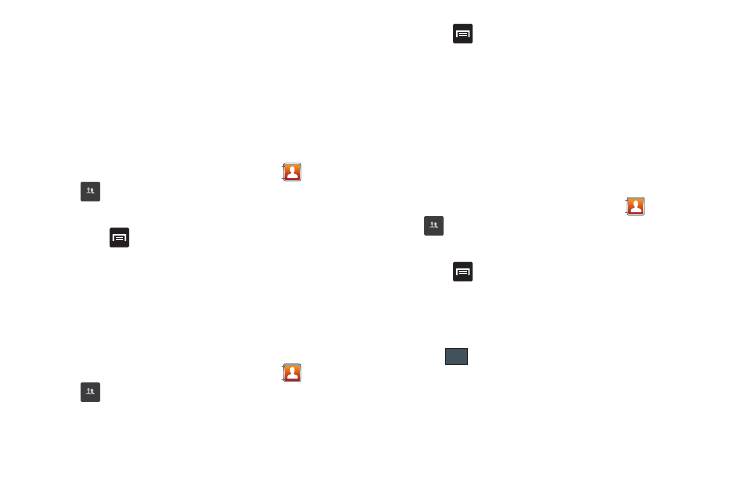
67
3.
Tap Ringtone to choose an audio file for assignment to this
new group. Choose from Default ringtone, Sound, or Phone
ringtone categories.
• Tap a music file to play a short sample and then tap OK to complete
the assignment.
4.
Tap Save to store the new Group category.
Adding an Entry to a Group
1.
From the main Home screen, tap Contacts
➔
Groups
.
2.
Tap a group entry.
3.
Press
➔
Add member.
4.
Tap all of the contacts you want to add to this group.
A green checkmark will appear next to their name.
5.
Tap Add.
The contacts are now added to the group.
Removing an Entry From a Group
1.
From the main Home screen, tap Contacts
➔
Groups
.
2.
Tap a group entry.
3.
Press
➔
Remove member.
4.
Tap all of the contacts you want to remove from this group.
A green checkmark will appear next to their name.
5.
Tap Remove.
The contacts are now removed from the group.
Editing a Caller Group
To edit a Group entry, there must be at least one member as part
of the selected group.
1.
From the main Home screen, tap Contacts
➔
Groups
.
2.
Tap a group entry.
3.
Press
➔
Edit group.
4.
Make modifications to the Group Name or Ringtone fields.
For more information, refer to “Creating New Group” on
5.
Tap
to store your changes.
Groups
Groups
Groups
Save
