Date and time, About phone, Date and time about phone – Samsung SGH-I897ZKMATT User Manual
Page 131
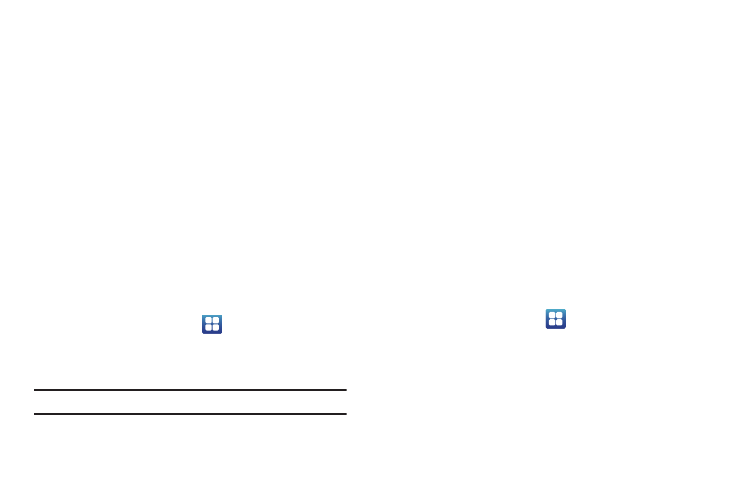
Changing Your Settings 126
2.
Download a suitable screen reader from Android Market.
For more information, refer to “Market” on page 158.
3.
Return to the Accessibility menu and tap Accessibility to
create a checkmark and activate the feature.
4.
Tap the services for which you want data to log. A
checkmark will appear.
5.
If an Attention prompt appears, tap OK to continue or
Cancel to exit.
6.
Tap The power key ends calls option to create a checkmark
if you want to press the power key to end calls. This will
not turn off the screen.
Date and Time
This menu allows you to change the current time and date
displayed.
1.
From the Home screen, tap
➔
Settings
➔
Date and
time.
2.
Tap Automatic to allow the network set the date and time.
Important!: Deactivate Automatic to manually set the rest of the options.
3.
Tap Set date and use the plus or minus icons to set the
Month, Day, and Year then tap Set.
4.
Tap Select time zone, then tap a time zone.
5.
Tap Set time and use the plus or minus icons, set Hour, and
Minute. Tap PM or AM, then tap Set.
6.
Optional: Tap Use 24-hour format. If this is not selected the
phone automatically uses a 12-hour format.
7.
Tap Select date format and tap the date format type.
About Phone
This menu contains legal information, system tutorial
information, and other phone information such as the model
number, firmware version, baseband version, kernal version, and
software build number.
To access phone information:
ᮣ
From the Home screen, tap
➔
Settings
➔
About
phone. The following information displays:
• Status: displays the battery status, the level of the battery
(percentage), the phone number for this device, the network
connection, signal strength, mobile network type, service state,
roaming status, mobile network state, IMEI number, IMEI SV, Wi-Fi
MAC address, Bluetooth address, and Up time.
