Synchronizing accounts, Address book options, Synchronizing accounts address book options – Samsung SGH-I897ZKMATT User Manual
Page 70
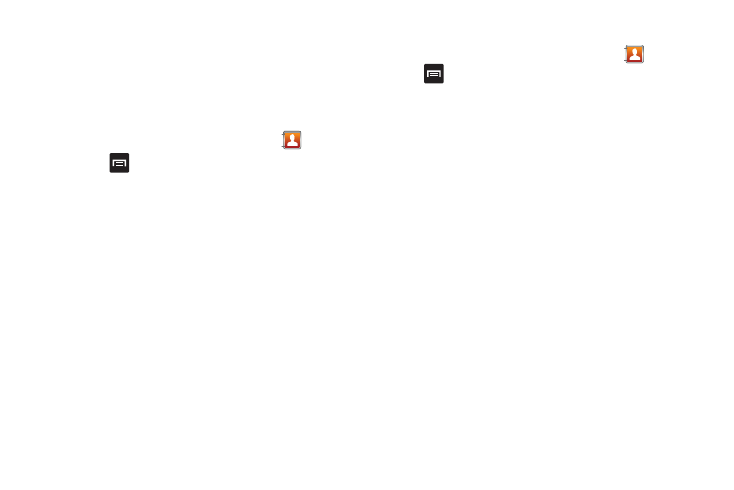
65
Synchronizing Accounts
From the Accounts menu you decide if you want applications to
synchronize, send, and receive data at any given time, or if you
want the applications to synchronize automatically. After
determining how you want the accounts to synchronize, indicate
which account to synchronize with your Contacts list.
1.
From the main Home screen, tap Contacts
.
2.
Press
then tap Accounts. Your profile auto-generated
name and number displays.
3.
Determine which type of account information you want to
synchronize with your Contact list. Selections are:
• Background data: (applications that sync, send, and receive data
any time).
• Auto-sync: allows applications to automatically synchronize.
4.
Tap Add account.
5.
Tap an account type to add.
6.
Follow the on-screen instructions. The selected account
type synchronizes with your Contacts list.
Address Book Options
You can access Address Book options while at the main Address
Book page or while in the details page for a specific entry.
Options in Address Book
1.
From the main Home screen, tap Contacts
then press
.
2.
The following options display:
• Delete: allows you to delete 1 or more of your contacts.
• My profile: allows you to set up a profile for yourself. The
information will be the same that you can add for a new contact.
For more information, refer to “Adding a New Contact” on
page 59.
• Import/Export: allows you to move contacts to or from your
memory card. You can also send a namecard via Bluetooth, Email,
Gmail, or Messaging.
• Get friends: allows you to get contacts from your friends on
Facebook, Twitter, or MySpace. You can also get contacts from
Corporate or Google accounts. Tap Add account and then follow
the on-screen instructions. For more information, refer to
“Synchronizing Accounts” on page 65.
• Accounts: allows you to add and manage mobile accounts on
Facebook, Twitter, or MySpace. You can also add Corporate or
Google accounts. Tap Add account and then follow the on-screen
instructions.
• More: the following additional options are displayed:
–
Speed dial: allows you to set up speed-dialing. For more information,
refer to “Making a Call Using Speed Dial” on page 40.
–
Send email: allows you to send an email using your Google account.
