Daily briefing – Samsung SGH-I897ZKMATT User Manual
Page 157
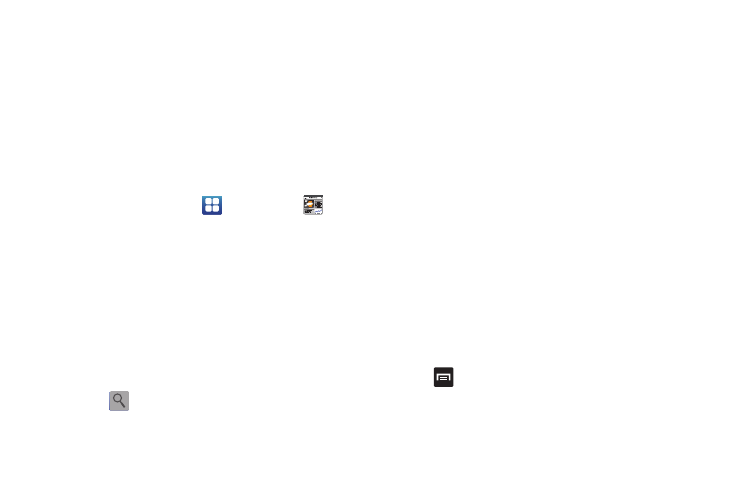
Applications 152
For more information, refer to “Contacts and Your Address Book”
on page 58.
Daily Briefing
With Daily Briefing, you can monitor the weather, financial
information, news, and your schedule from one convenient
location.
1.
From the main Home screen, scroll two Home screens to
the left. This is where Daily Briefing appears by default.
– or –
From the Home screen, tap
➔
Daily Briefing
.
2.
Tap the Tap to add city field.
3.
Scroll through the list of cities to find the city you want to
add, or tap the Search bar and use the keypad to enter a
city to search for.
4.
Tap the city you want to add and tap Save.
5.
Sweep the screen to the left and tap the Tap to add stock
field.
6.
In the search bar, type a company name or stock symbol
and tap
.
7.
Stocks will be displayed. Tap the stocks you want to track,
and a green checkmark will appear next to the stock. Tap
Save.
8.
Sweep the screen to the left and tap the Tap to get news
field. The AP Mobile news for the city will appear.
9.
Sweep the screen to the left and tap the Tap to add event
field.
The Create event screen is displayed. For more
information, refer to “Calendar” on page 146.
10.
Tap the Calendar field.
11.
Select a default calendar to use on Daily Briefing. Select
My calendar to use the calendar on your phone or select an
email account if you have added email accounts to your
phone.
12.
Tap OK.
13.
Tap Save.
14.
Tap
➔
Settings
to select default weather, finance, and
news.
