Using instant messaging (im) – Samsung SGH-I897ZKMATT User Manual
Page 105
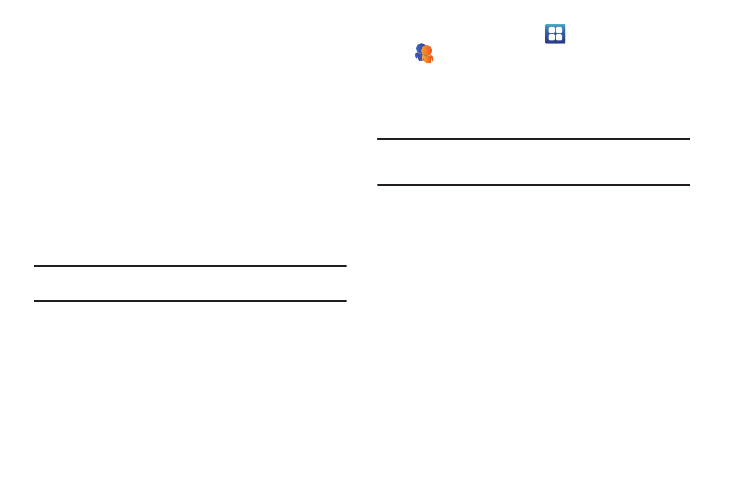
Messaging 100
• Mark unread: unread messages or threads with unread messages
display in boldface text in the Inbox.
• Go to Inbox: returns you to your Gmail Inbox.
• Mute: mutes the conversation (Email thread).
• More:
–
Report spam: reports the Email message as spam.
–
Select text: allows you to copy text to your clipboard.
–
Settings: displays Email settings that you can modify.
–
Help: displays the Google.com webpage so you can search the web for
help.
Using Instant Messaging (IM)
Instant Messaging allows you to send and receive instant
messages using AIM, Windows Live, and Yahoo!
®
communities.
Note: Before using this feature, you need to subscribe to a messaging
service. For further details, contact your service provider.
Signing into Your IM Account
Although each account type differs, the initial sign in procedure is
common to all supported IM clients. Before beginning the sign in
procedure, you must complete the previous procedures for
selecting your default IM Community to which you are
subscribed.
1.
From the Home screen, tap
➔
Instant Messaging
.
2.
Tap an IM client of your choice (AIM, Windows Live
Messenger, or Yahoo! Messenger). A checkmark will
appear by your selection. You may select more than one.
Note: If you select more than one IM client, the IM screen will appear with a
tab for each IM client that you selected. You can then change IM clients
by tapping the tabs.
3.
Tap the available fields to enter your information such as
Screen Name, Email Address, or Yahoo! ID, and Password.
Select any additional fields.
4.
Tap Sign In to continue.
After selecting an Instant Messaging service and signing in, you
can choose from the following options:
• Refresh Contact List: updates and displays the IM contact
information.
• Add Contact: allows you to add an IM contact to the list.
• More:
–
Settings: allows you to change your Community settings.
–
Send IM to: allows you to send an IM to a selected contact.
