Adding a new contact – Samsung SGH-I897ZKMATT User Manual
Page 64
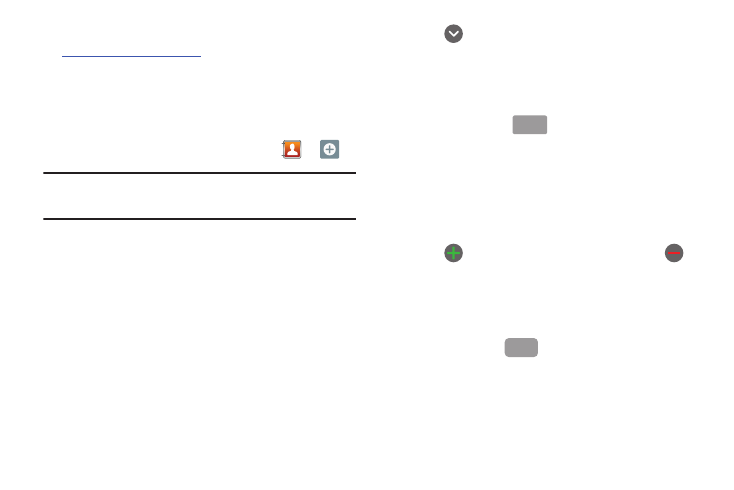
59
You can also manage your Address Book on the web
at
tt.com/addressbook
.
Adding a New Contact
Use the following procedure to add a new contact to your
Address Book.
Saving a Number from the Home screen
1.
From the main Home screen, tap Contacts
➔
.
Note: When adding contacts to your SIM, only Name, Phone number, and
Email address fields are displayed. The following steps describe adding
a new contact entry to your phone.
2.
Tap the image icon and assign a picture to the new entry
by choosing one of three options:
• Album to retrieve a previously stored image from your Pictures
folder and assign it to this entry. Tap an image to assign the image
to the contact, then tap Save.
• Take photo to use the camera to take a new picture and assign it to
this entry.
• Remove icon although not an option with a new entry, deletes any
previously assigned image on an existing contact.
3.
Tap the First name and Last name fields and use the on-
screen keypad to enter names for each entry. For more
information, refer to “Entering Text” on page 51.
4.
Tap
next to the Last name field to display additional
name fields.
5.
Tap the Phone number field.
The numerical keypad is displayed.
The Mobile button
initially displays next to the
Phone number field. If you want to add a phone number
that is not a mobile number, tap the Mobile button and
select from Mobile, Home, Work, Work fax, Home Fax,
Pager, Other, Custom (add your own label), or Callback.
6.
Enter the phone number.
Tap
to add another Phone number field or tap
to
delete a field.
7.
Tap the Email address field.
The keypad is displayed.
The Work button
initially displays next to the Email
address field. If you want to add an Email address that is
not a Home email address, tap the Work button and select
from Work, Home, Mobile, Other, or Custom (add your own
label).
Mobile
Work
