Using the voice to text feature – Samsung SGH-I897ZKMATT User Manual
Page 62
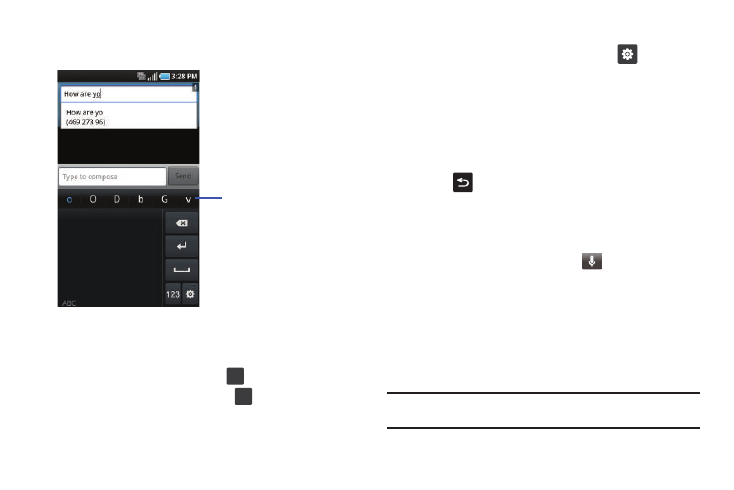
57
After writing each character, suggestions will be offered in case
the correct letter was not recognized.
Handwriting Tips
•
For uppercase letters, write the letter larger than the lowercase letters.
•
Write a dash (horizontal line) to add a space.
•
To change from letters to numbers, tap
.
•
To change from numbers to symbols, tap
.
Handwriting Settings
1.
To change your Handwriting settings, tap
,
then tap on
Handwriting settings.
2.
The following settings can be changed:
–
Recognition time: is the time your phone takes to recognize each
character. The longer the time, the more accurate the reading will be.
–
About: describes the version, date, and manufacturer of the
handwriting software.
3.
Press
twice to return to your message.
Using the Voice to Text Feature
You can use your voice to enter text using the Voice to Text
feature.
1.
From any messaging screen, tap
.
2.
At the Speak now prompt, speak clearly and distinctly into
the microphone.
3.
Working... is displayed while the software is converting
your voice to text.
4.
The text is displayed in the message.
Note: The feature works best when you break your message down into
smaller segments.
character suggestions
123
?#+
