Add pauses to contact numbers – Samsung SCH-N330PWMXAR User Manual
Page 80
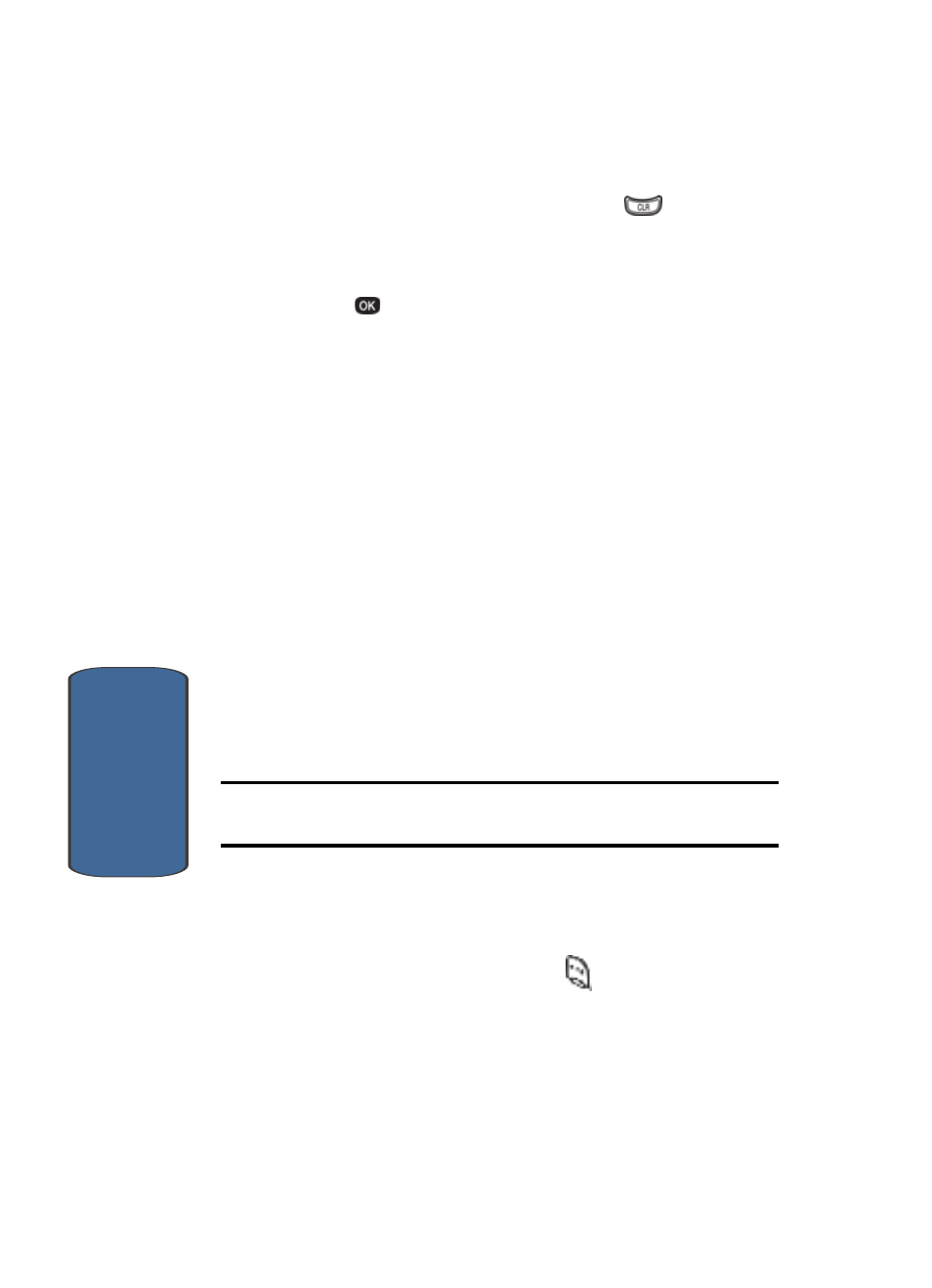
80
Section 6
10. Use the navigation keys and press the
key to delete
individual digits.
11. When you’re finished editing the Contact number(s),
press
. Your changes are saved and a confirmation
message appears in the display.
Add Pauses to Contact Numbers
When you call automated systems (like banking services),
you are often required to enter a password or account
number. Instead of manually entering the numbers each
time, you can store the numbers in your Contacts list
along with special characters called pauses.
•
P pause: A hard pause stops the calling sequence until you
enter additional numbers.
•
T pause: A two-second pause stops the calling sequence and
then automatically sends the remaining digits.
You can enter multiple T (two-second) pauses to extend
the length of a pause. For example, two consecutive T
pauses cause a total pause time of four seconds.
Note: Keep in mind that pauses count as digits towards the 32-digit
maximum for Contact numbers.
To store a pause in a Contact number, follow these steps:
1. In standby mode, enter the number you want to save as
a Contact (such as your bank’s teleservice number).
2. Press the Option (left) soft key (
). The following pause
menu options appear in the display:
•
P pause—a hard pause (awaits input from you).
•
T pause—a two-second pause.
