Scheduler, View an event – Samsung SCH-N330PWMXAR User Manual
Page 142
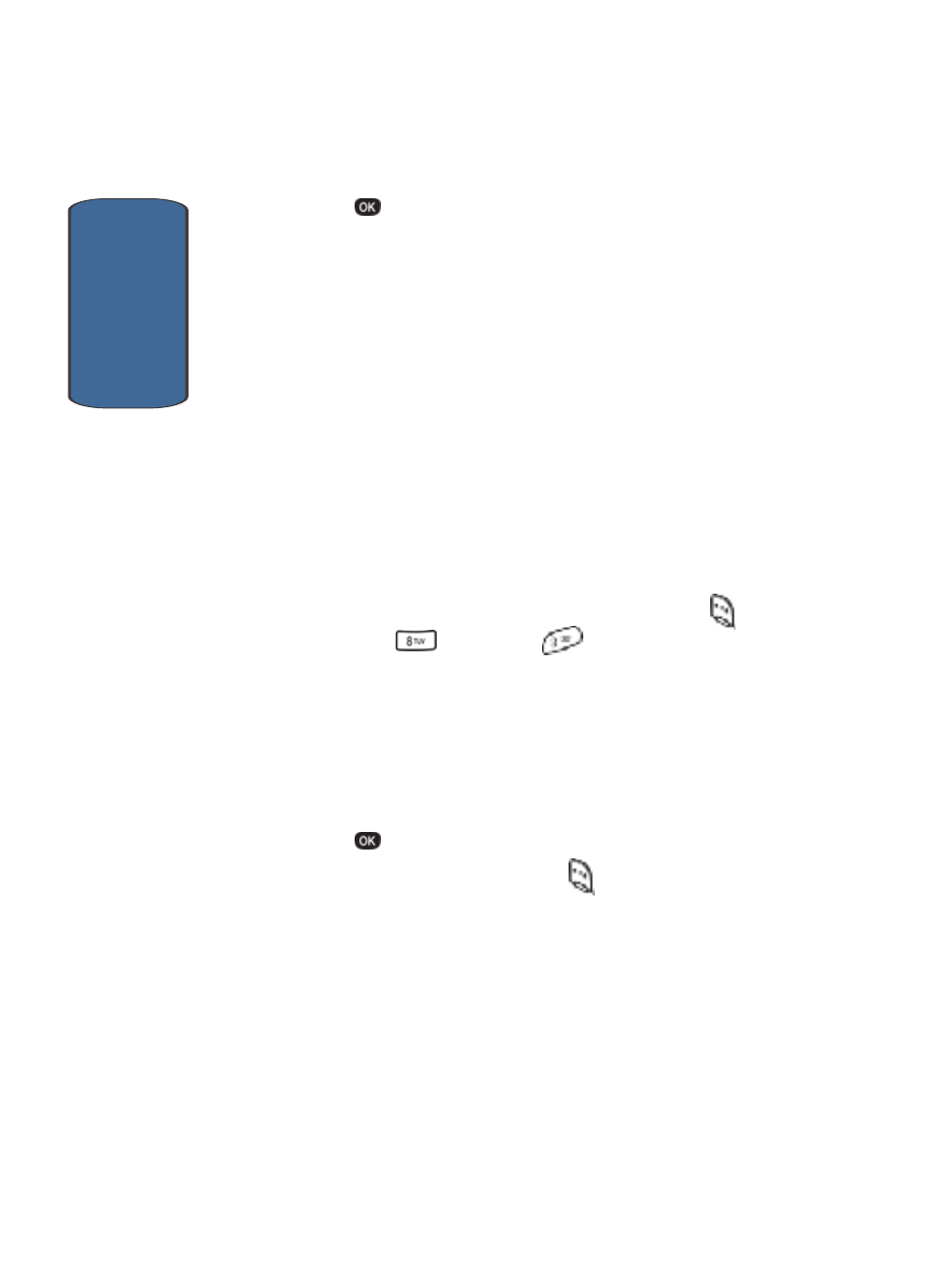
Sect
ion 12
142
6. Press
to confirm your selection.
•
If you selected Yes, “Erasing” appears on the display followed
by the Scheduler screen. (See "Scheduler" on page 142 for
more information.)
•
If you selected No, you are returned to the Event screen.
Scheduler
Scheduler
allows you to view the current, past, or future
month in a monthly calendar layout. While viewing the
calendar, the current date is highlighted and days with
scheduled events are surrounded by a box.
View an event
1. In standby mode, press the Menu (left) soft key (
),
then press
(Tools) and
for Scheduler.
A calendar appears in the display with the current date
highlighted. The month (1 – 12) and the year also appear.
2. Use the navigation keys to move around in the calendar.
•
Press the volume up key to view previous months.
•
Press the volume down key to view future months.
3. Press
to open a date that is highlighted.
4. Press the Option (left) soft key (
) while viewing the
calendar to display the following options.
•
View—View events for the selected date.
•
Add new—Add a new event for the selected date.
View is highlighted.
