Count down, Add new count down event – Samsung SCH-N330PWMXAR User Manual
Page 148
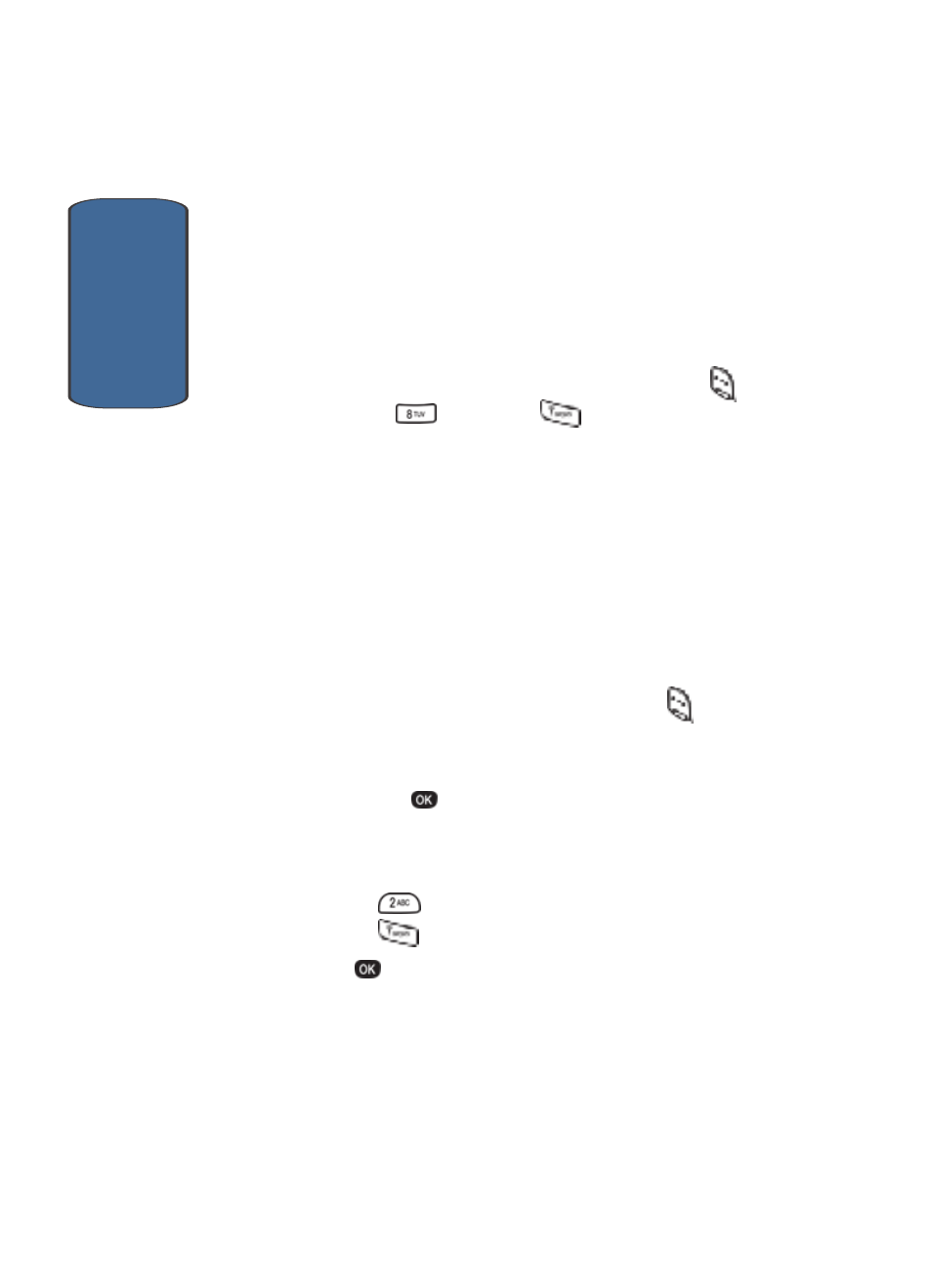
Sect
ion 12
148
Count Down
Count Down
allows you to view the amount of time
between the current date and any event that you want to
schedule. You can create up to 20 Count Down events.
Add New Count Down Event
1. In standby mode, press the Menu (left) soft key (
),
then press
(Tools) and
for Count Down.
If you have multiple Count Down events, the event that is
scheduled closest to the current date appears in the
display.
2. Use the navigation keys to browse your Count Down
events.
3. Enter details for the Count Down event using the keypad.
(For details on entering text using the keypad, see
"Section 5: Entering Text" on page 61.)
As needed, press the Option (left) soft key (
) to
change text entry mode.
4. Once you’ve finished entering details for the Count Down
event, press
. You’re prompted to enter a time and
date for the scheduled event.
5. Enter the time and date using the keypad.
•
Press
for A.M. when P is highlighted.
•
Press
for P.M. when A is highlighted.
6. Press
to store the event.
