Edit an event – Samsung SCH-N330PWMXAR User Manual
Page 139
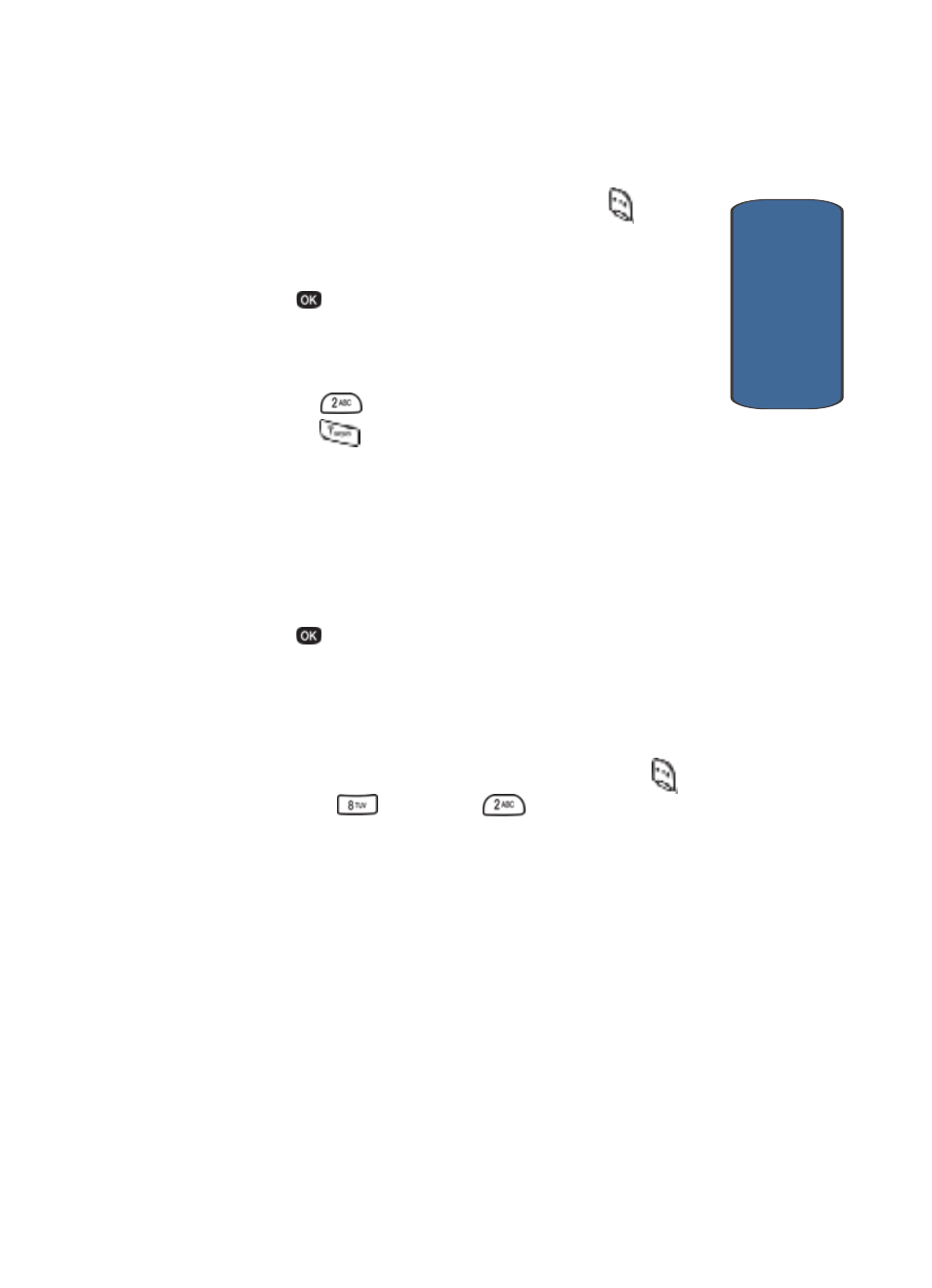
Section 12: Tools
139
Today
Sect
ion 12
As needed, press the Option (left) soft key (
) to
change text entry mode.
3. When you’re finished entering details for the event,
press .
The
Time Setup screen appears in the
display.
4. Enter the time and date for the event using the keypad.
•
Press
for A.M. when P is highlighted.
•
Press
for P.M. when A is highlighted.
5. When you’re finished entering the time and date, use the
navigation keys to highlight the Notification field.
6. Use the left and right navigation keys to select the
amount of time before the event occurs that you want to
be notified by an alert.
7. Press
to store the event in your calendar. An alert will
notify you prior to the event, if you set the Notification
alert.
Edit an Event
1. In standby mode, press the Menu (left) soft key (
),
then press
(Tools) and
for Today.
The Event screen containing information about the
earliest event entered or scheduled for today appears in
the display.
2. If more than one event is entered or scheduled for today,
use the left and right navigation keys to select the event
you want to edit.
