Memo pad, Add memo, Review, add, edit, or erase memos – Samsung SCH-N330PWMXAR User Manual
Page 146
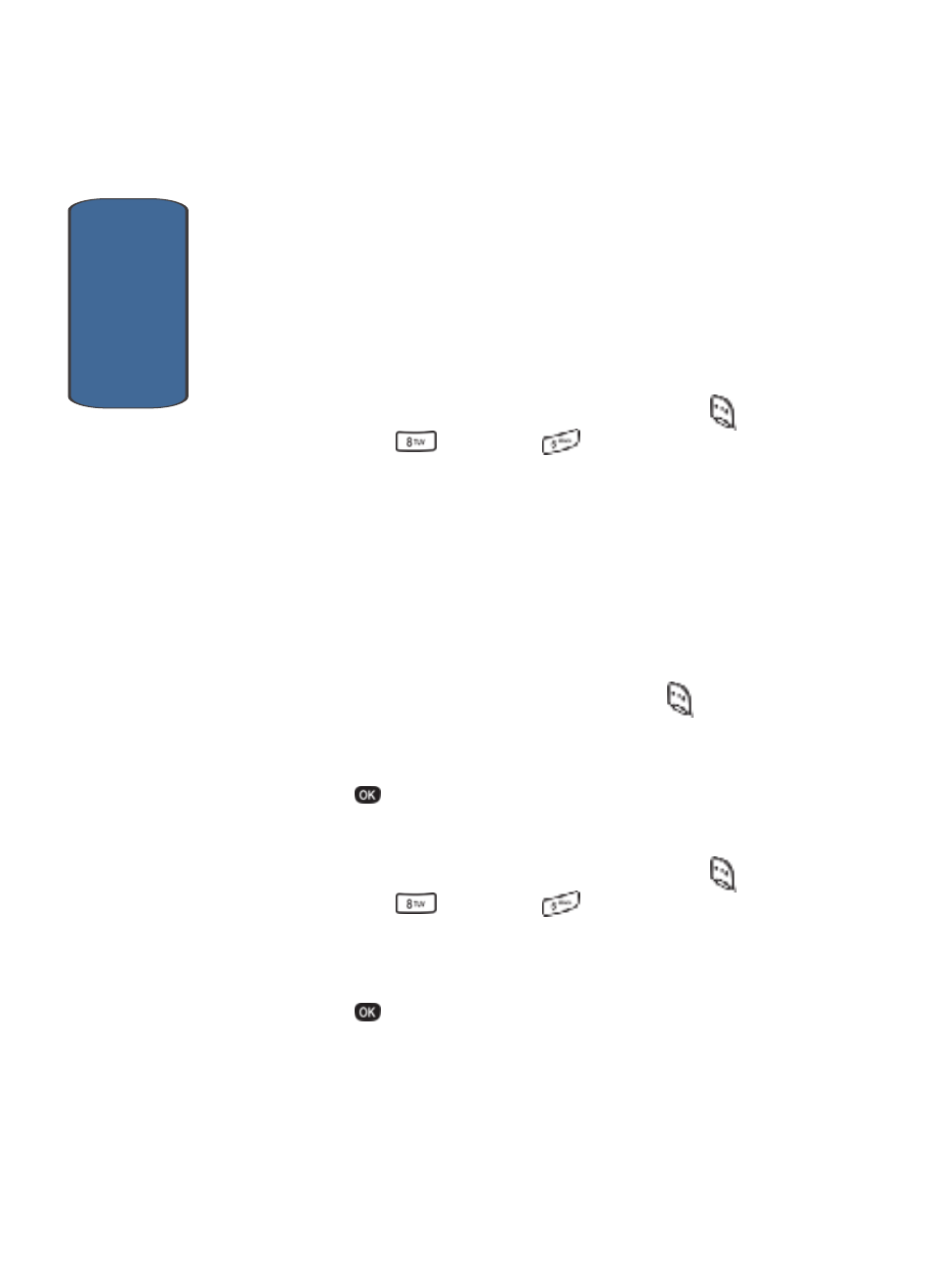
Sect
ion 12
146
Memo Pad
You can create notes and store them in Memo Pad. You
can’t prioritize or set an alert for stored notes. Return to
Memo Pad
anytime you want to review and edit your
notes.
Add Memo
1. In standby mode, press the Menu (left) soft key (
),
then press
(Tools) and
for Memo Pad.
If you have any stored memos, they appear as a list in
the display.
If this is your first time in Memo Pad, the Memo screen
appears in the display letting you add a new memo.
2. Enter memo details using the keypad. (For details on
entering text using the keypad, see "Section 5: Entering
Text" on page 61.)
As needed, press the Option (left) soft key (
) to
change text entry mode.
3. When you’re finished entering details for the memo,
press
. The memo is stored.
Review, Add, Edit, or Erase Memos
1. In standby mode, press the Menu (left) soft key (
),
then press
(Tools) and
for Memo Pad.
Your list of stored memos appears in the display.
2. Use the navigation keys to highlight a memo.
3. Press
to view a highlighted memo.
