Review, add, edit, and erase count down events – Samsung SCH-N330PWMXAR User Manual
Page 149
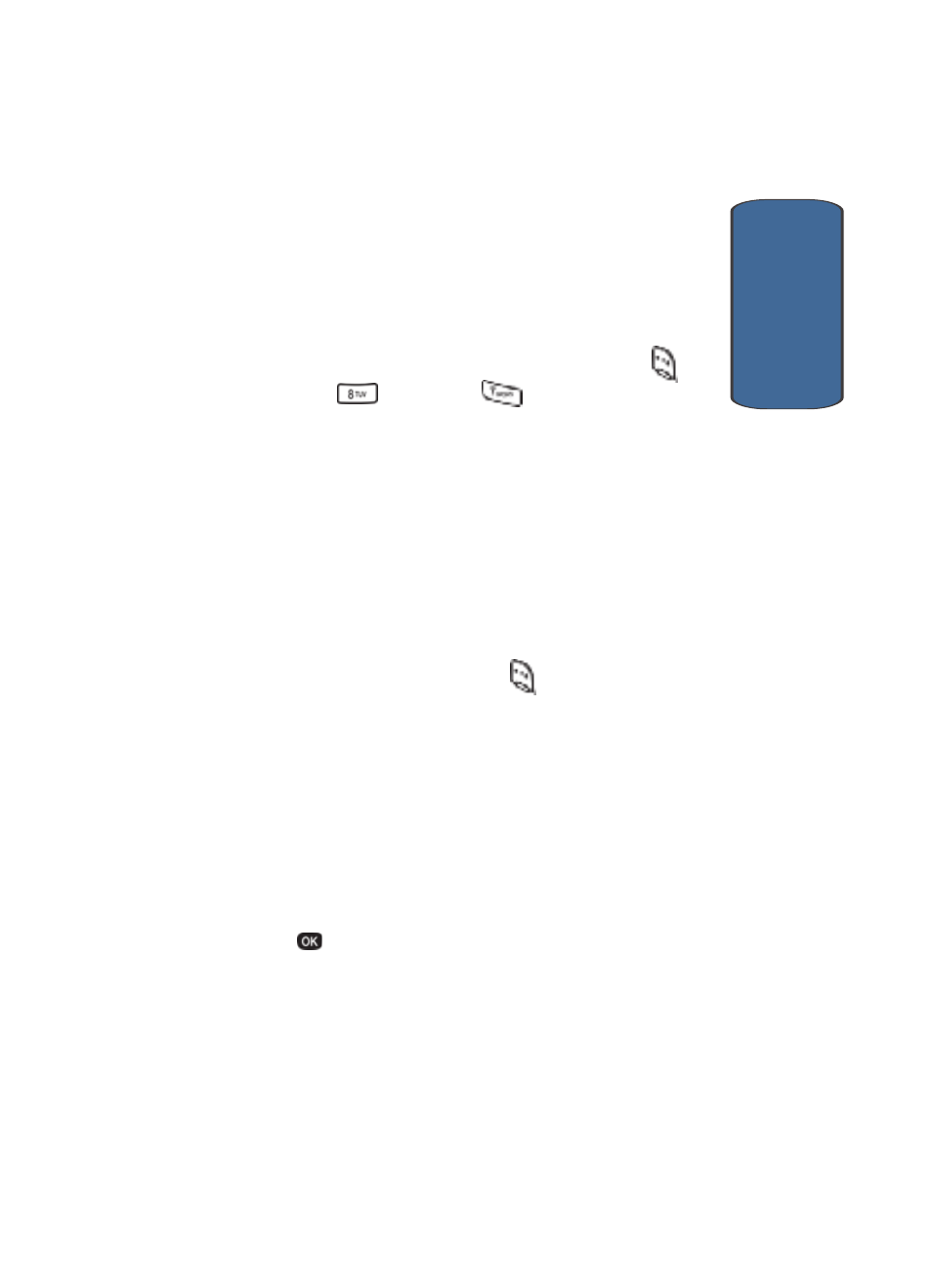
Section 12: Tools
149
Count Down
Sect
ion 12
Review, Add, Edit, and Erase Count Down Events
Review scheduled Count Down events to determine how
much time remains between the current time/date and
any event that you’ve scheduled. You can also add an
event and edit or erase previously scheduled events.
1. In standby mode, press the Menu (left) soft key (
),
then press
(Tools) and
for Count Down.
The Count Down event scheduled closest to the current
date appears first in the display.
Event details, including the days, hours, and minutes left
until the scheduled event occurs also displays. The day,
date, and time of the scheduled event appear at the
bottom of the display.
2. Use the navigation keys to browse your Count Down
events.
3. Press the Option (left) soft key (
) while viewing your
memos. A pop-up menu containing the following options
appears in the display:
•
Add new—Add a new event to Count Down.
•
Edit—Edit the event currently appearing in the display.
•
Erase—Erase the event currently appearing in the display.
•
Erase All—Erase all scheduled events from Count Down.
4. Use the navigation keys to highlight the option you want.
5. Press
to select the option.
