PortaTree Weather Deluxe Hardware User Manual
Page 6
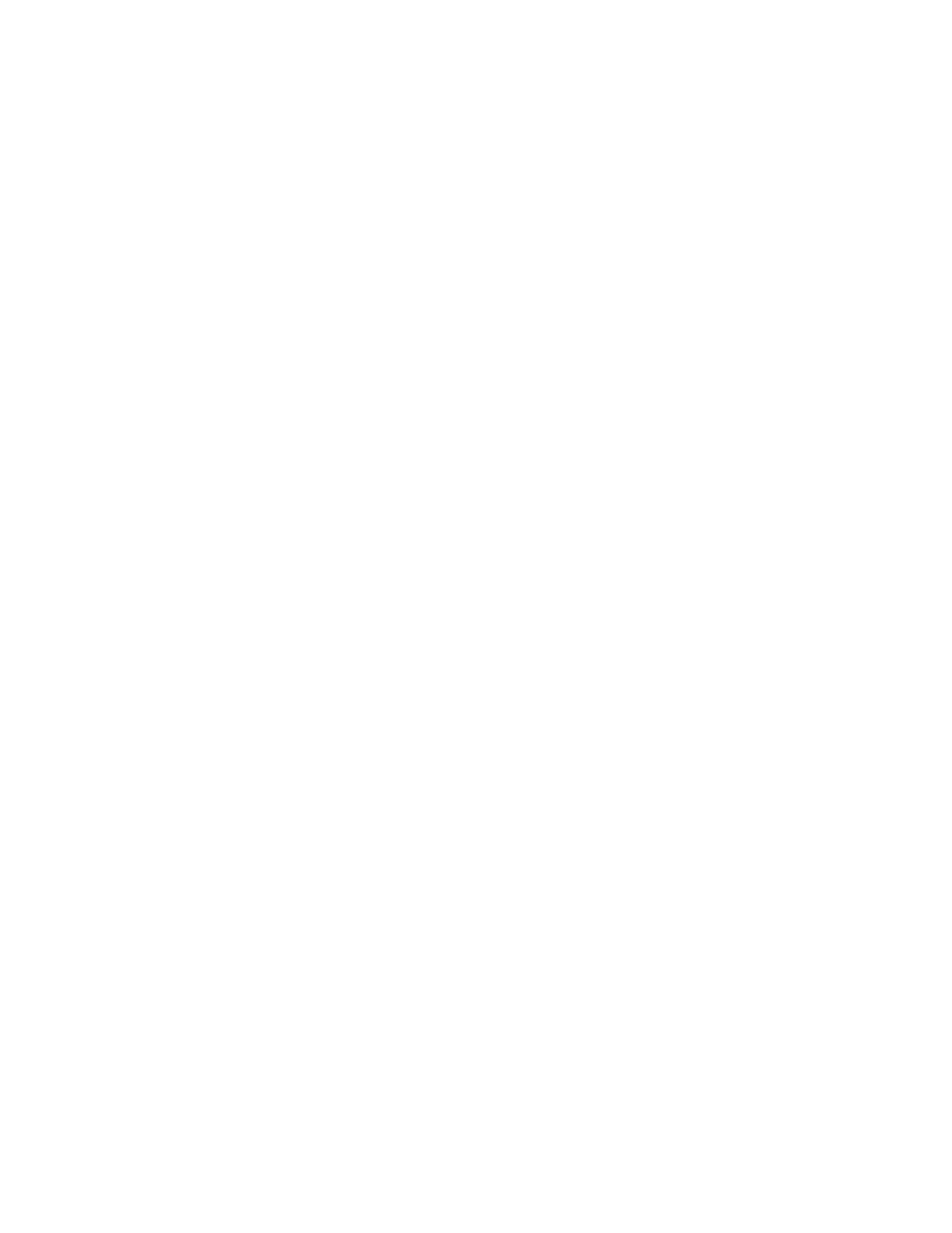
To make a screen icon...
Move the mouse cursor to a clean area of the screen. Right click and select
"New", then "Shortcut". When the prompt box comes up, click on "Browse" to go
find the PC Weather Center software.
From the list, select "My Computer", then select drive "C:" (If you installed the
software someone else, select the appropriate drive letter.) Then select "\PCWX".
Again, this is the default, and you may have to select something else if you
customized your install.
Finally, select "PCE" from the list that comes up to run PCE.EXE program, and
then OK.
When prompted for a 'name' for this shortcut, you can leave it as "PCE" or be
more descriptive with something such as "PC Weather Center". Choose any other
description will not affect program operation.
Click on your new icon for PC Weather and the program should start.
Do NOT use the Windows Explorer to 'copy' the icon from the main desktop
screen. This does NOT copy the associated files needed to run. The program will
appear to function, but you will not be able to get at your weather hardware or
some of your files needed to function.
When you install PC Weather Center on Windows XP, the default locations for
'wordpad.exe' which is used for the 'editor' in the PC Weather Center software is
not correct. In a Windows 98 system, the location is:
C:\Program
Files\Accessories\wordpad.exe
On a Windows XP system the likely location is:
C:\Program Files\Windows NT\Accessories\wordpad.exe
You need to run the PC Weather Center software and edit this location. Select
"PC Operations" from the first screen of the PC Weather Center, then on the next
screen, click on the "EDIT" box that is below "Advanced PC".
You need to edit the two lines to reflect the change above. Do not forget the
space in "Windows NT" and also make sure the '\' characters are in the correct
place. Click on "Return" to save your changes.
