PortaTree Silver Box Professional with Keyboard - Stand Alone Mode User Manual
PortaTree Sports and recreation
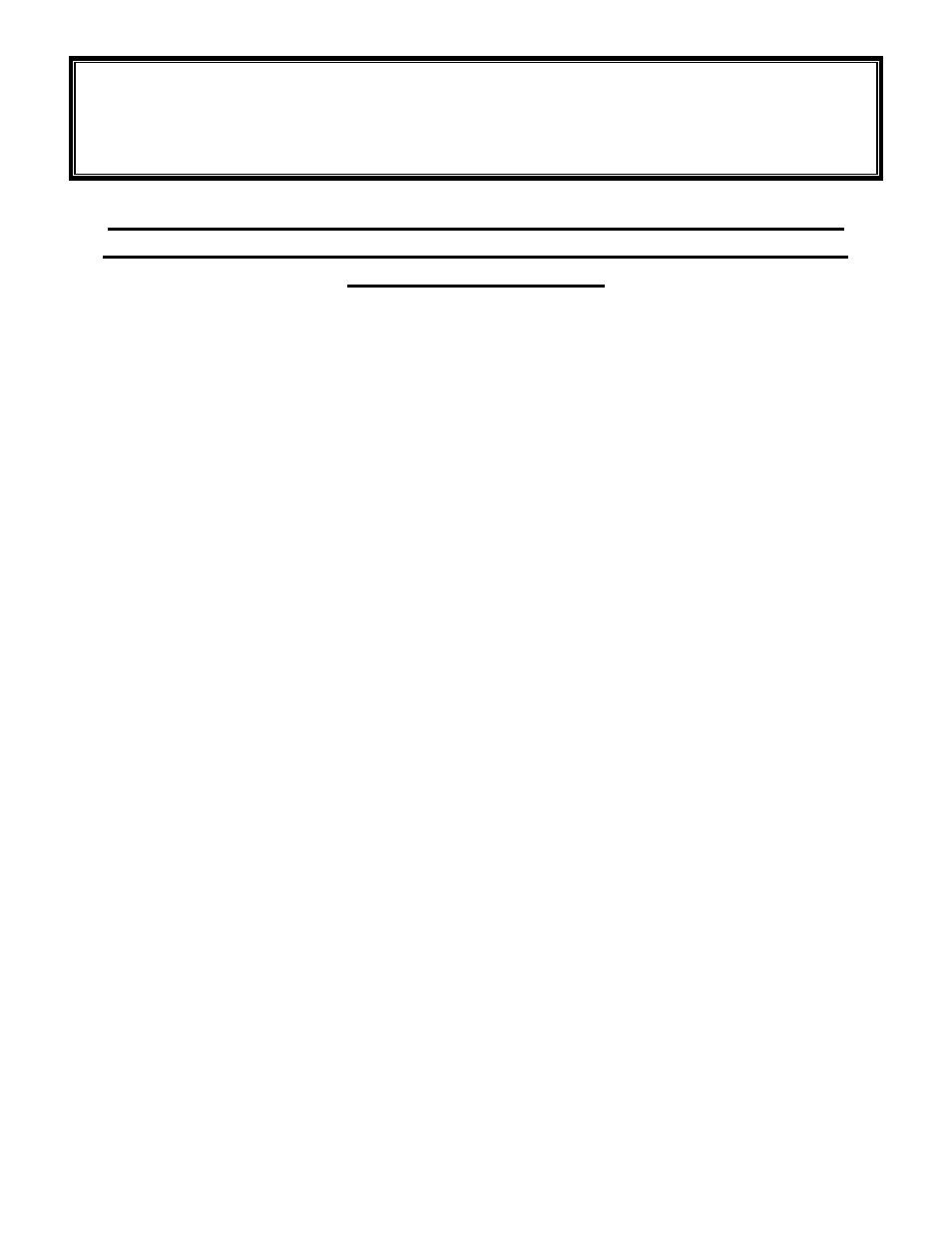
PORTATREE PROFESSIONAL INSTRUCTIONS
STAND ALONE
“ WHEN NOT USING A P.C. “
NOTE: DO NOT ATTACH A KEYBOARD TO THE PORTATREE
PROFESSIONAL WHEN USING A PERSONAL COMPUTER AND
CUSTOM SOFTWARE
The Portatree Professional Computer can be used in two modes of operation. It can be
used stand alone with data entry via the IBM compatible keyboard provided, or in conjunction
with an IBM compatible personal computer along with the optional software package available
from Portatree.
The stand-alone mode gives you piece of mind if your P.C. should fail. The Portatree
Professional can still generate timeslips and a data log in the stand alone mode and can still
operate with all of the special features regarding tree types and speeds as well as handicaps
and true win. A Level Shifter must be connected directly to the Portatree Professional in order
to generate time slips in stand alone.
The advantage of running with a Personal Computer is that your race can be run more
efficiently with more information available to your announcer including a data base on each
individual driver. The P.C. allows for multiple vehicle entry while the race is being run. The
P.C. will also contain a running log of all runs that were made on your track from the beginning
until the end of the racing season. For more information on the database and the capabilities of
the software package, please call Portatree.
This instruction sheet is for use with the Portatree Professional in stand-alone mode
only and will not cover any of the features when using the personal computer mode of
operation. If you really want to learn how to use the Portatree Professional quickly, please
review the video tape provided with your system.
The track interface box #1 is used to power the Portatree Professional up when used at
all racetracks. The optional 12-volt power jack is NOT to be used when using a track interface
box. This input jack is to be used for testing only! After your track is completely wired and
tested without the Portatree Professional attached, you can then connect the Portatree
Professional to the system. Make sure the power switch is “OFF” (toggle switch) on the track
interface box #1 before the Portatree Professional is connected to the system.
After all connections to the Portatree Professional computer are complete, power up
the track interface box #1 with 12 volts D.C. power. Portatree recommends an automotive
battery as it is the most reliable and cannot over voltage the system. We also recommend
that a 12 volt -- 6 amp MINIMUM battery charger be used on the battery when in operation.
The first screen that you will see is the serial number, date of manufacture, version
number and hardware configuration codes. The next screen is the main menu:
Competition (this is the racing program)
Diagnostics (for testing purposes only) -- (Non Functional at this time)
System Setup (This is where you can make changes.)
