PortaTree Eliminator Super 2000 Competition-Firmware Ver. 4.11 User Manual
Program paths
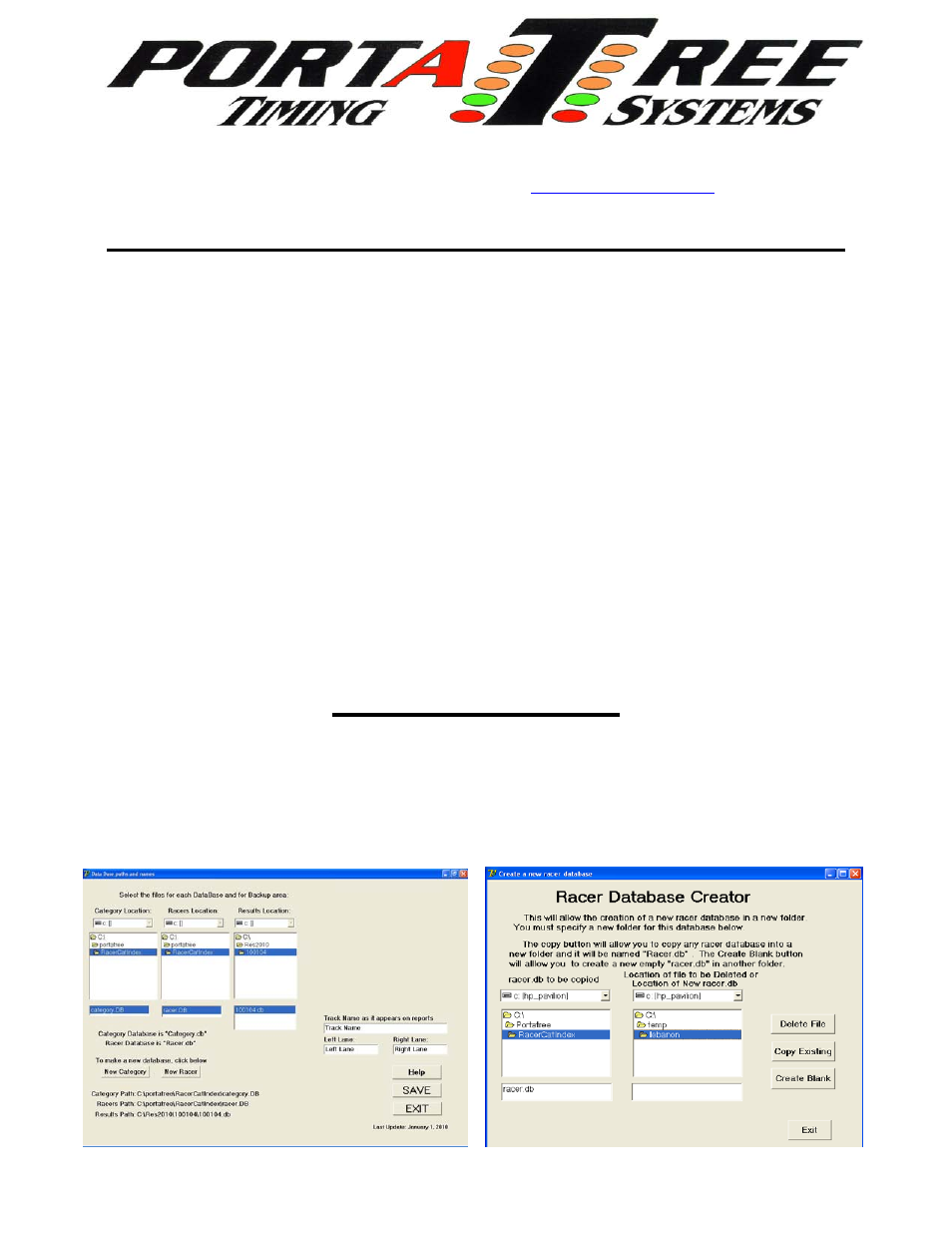
594 Blackstone Street -- P.O. Box 206 -- Uxbridge, MA 01569
Tel 508-278-2499 ext. 503 Fax 508-278-5887
Email: [email protected] Web Site:
Eliminator Competition Software Manual - Firm Ver 4.11
Load the CD rom onto each computer through “My Computer”, CD Rom Drive,
and then clicking on the “Setup.exe” icon. The software will create a “Portatree
Main Screen” icon and a “Ptree Backup Main Screen” icon on the Desktop. You
will be using the “Portatree Main Screen” Icon on each race day. The Backup
Icon will eventually be loaded with the older versions of the software when new
versions are installed. The procedure is to copy over the old files into Backup
(C:\PoratreeBackup) and then install the New Files in Portatree Main Screen
(C:\portatree). After loading the new CD Rom (initial Load), Both folders will
contain the exact same data.
The software that you have is Keyed into the Eliminator Competition so you
can only use and work with Results that are produced with the Eliminator
Competition you have been assigned. An error message will appear on the
screen that says “Results Database is not synchronized to this Program” if you
try to access a different database.
The program paths screen wlll be brought up automatically the first time
you enter the program at the beginning of the day. It will prompt you to make
sure that the paths are set appropriately. This is an important program because
this is where you point to all of the files used by the Post Process Program. You
can create or copy a Racer.db and Category.db file in this program to any folder
on the computer. The paths program will not create any new folders.
Program Paths
