PortaTree Eliminator Super 2000 Competition-Firmware Ver. 4.11 User Manual
PortaTree Sports and recreation
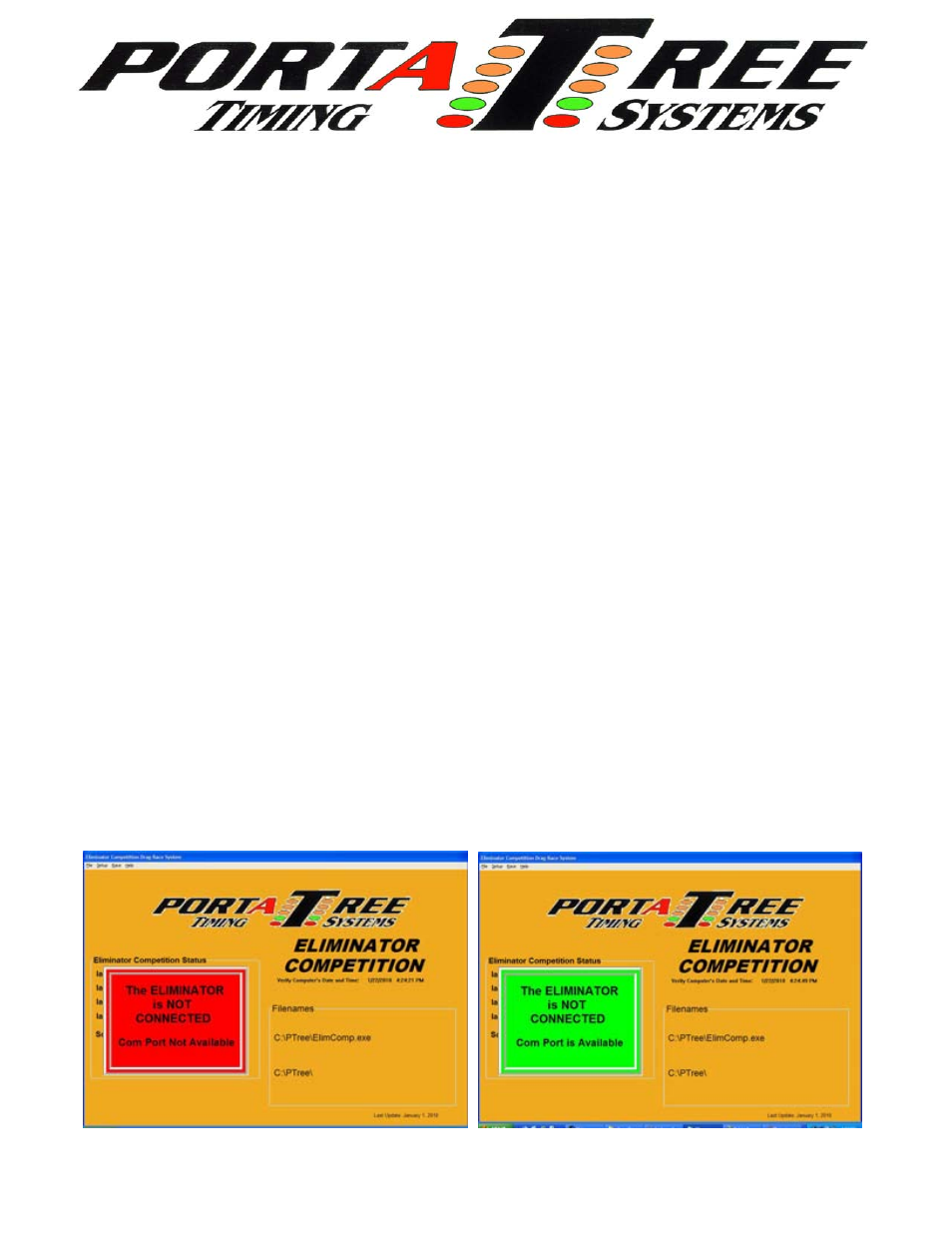
ELIMINATOR COMPETITION
DRAG RACE Program Manual – Firm Ver 4.11
The Portatree Eliminator Super 2000 Competition Track Timer can be used with an IBM
Compatible Personal Computer connected through Com Port 1 or 2. You can use a “USB”
port with a USB to RS-232 converter and a cable (provided by Portatree) to attach to your P.C.
The best setup would be to get a P.C. with a Com Port so that you do not require a USB to
com port adapter. We recommend upgrading to our Professional track system if you intend to
have over 100 entries. See the Specifications that we recommend for your computer before
your buy one and make sure that you run the viewing screen in 1024 x 768 resolution.
NOTE: You should make sure that your track is fully operational with the Eliminator
2000 Track Timer in Stand Alone Mode before making runs with the P.C. interface!
CONNECTING THE ELIMINATOR COMPETITION TRACK TIMER TO THE P.C.
Make sure that you have loaded the software on to your P.C. using the Eliminator
Competition Software Manual. Power up your Track Interface Box with 12 volts D.C .and
make sure the Toggle Switch is “ON” to power up your Eliminator Competition Track Timer and
TURN ON the Eliminator Competition using the Rocker Switch on the Left Side of the unit. The
L.E.D.’s on the face of the Eliminator should illuminate in a sequence shortly after the box is
powered up that indicates that the box is powered. Now you must double click on the Drag
Race Program button on the Desktop and you will see the Main Eliminator Competition Drag
Race System screen open up. If you are connected to the Eliminator Competition, you will
see under the “Eliminator Competition Status” the Serial, Version, Config, and Mfg Date
appear. If you see a Red Panel stating that the box is not connected, the P.C. was unable to
open the Com Port. If you see a green panel then the P.C. indicates the com port is good, but
it can not communicate with the Eliminator Competition. You may have to go to the “ptspro.ini”
file and check the Port setting, or go to the “Device Manager” and check the condition of the
port. You must be connected and communicating with the Eliminator Competition before you
proceed !!!
Com Port Problem or PtsPro.ini setting Com Port indicates good, but Not connected
