PortaTree Weather Deluxe Hardware User Manual
Page 17
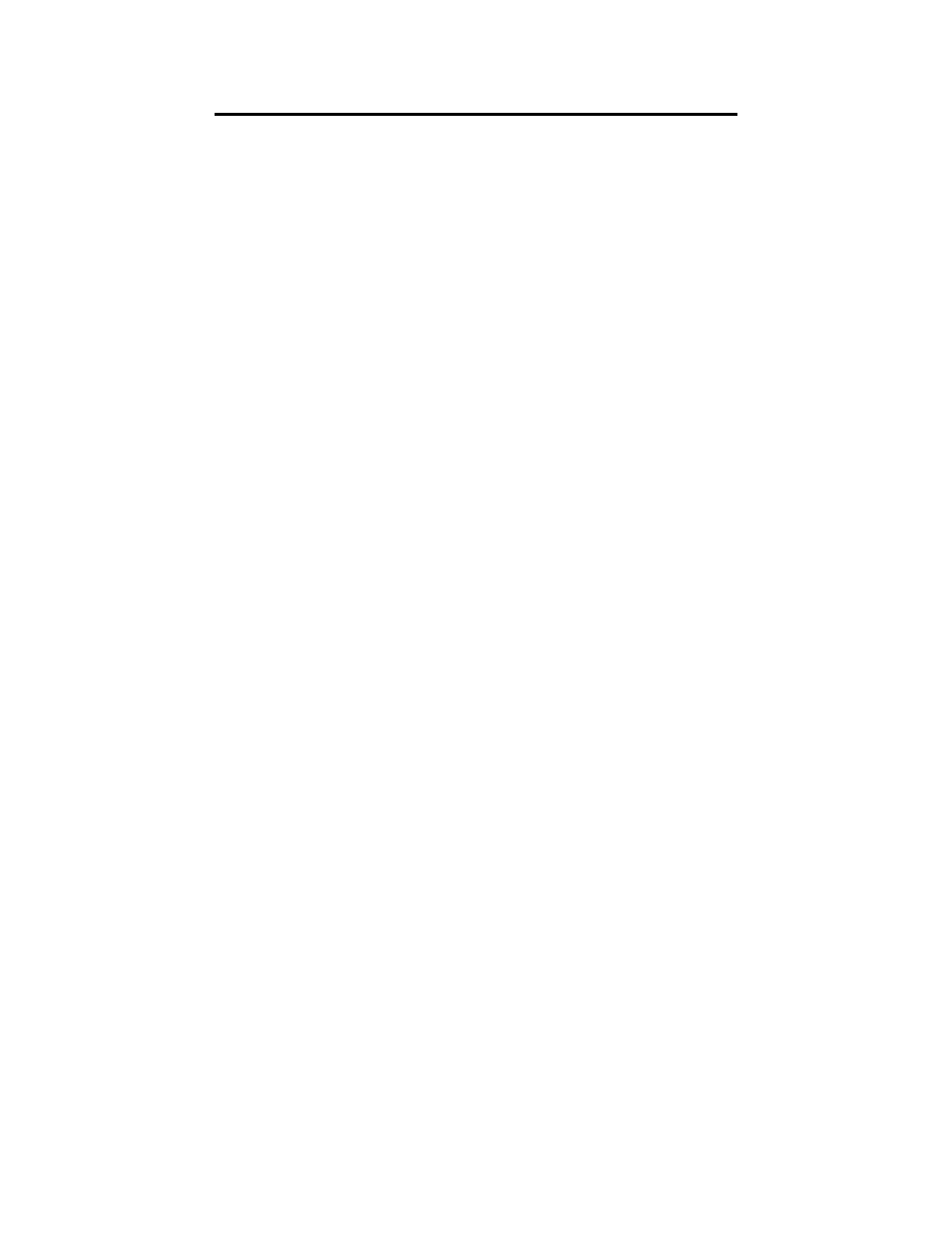
Additional notes on PC Weather Center
Generic NOTES on using PC Weather:
On any system (not just Windows XP) if you disconnect your wind instrument, you
should go to the setup screen under "COM PORTS". When the edit screen opens
up, put a "0" in the entry for the wind instrument to indicate it is not present. Click
on 'return' to save your configuration, 'return' again to get to the main entry
screen, and then EXIT the program. You MUST exit and restart the program for
the change to take effect.
If you only have USB, or prefer to use USB instead of a com port
(Portatree does not supply USB interface devices or drivers)
On some systems you may not have a serial port available, but you may have a
USB. The PC Weather Center will work with USB to serial cables, however it has
not been tested with all possible configurations of devices. The PC Weather
Center has been tested with a variety of 'generic' USB to serial cables.
To use a USB to serial interface with the PC Weather Center, first install your USB
to serial interface device per your manufactures instructions.
Once your USB to serial interface device is installed, use your Windows Device
Manager (depending on your system) to find what COM port the system
configures your serial interface to. In the device manager, just click on 'ports' and
look for the port that was "added" when you attach your USB cable.
Hint: Use the device manager BEFORE you plug in the USB cable, make note of
what is in your system, then use it again AFTER you attach your USB cable and
run whatever software came with your cable. For example, the Radio Shack 260-
0183 cable USUALLY installs as COM4 on most systems, but it may install
differently on your system. If you unplug and reattach the USB, you should check
to make sure if configures to the SAME com port each time.
After installing the USB interface and software, the first time you run the PC
Weather Center software, you should go to the edit screen under "COM PORTS".
When the edit screen opens up, enter the COM port number for the Snap-In
Weather and for the wind unit, if equiped. In the case just mentioned, you would
enter a '4' for COM4. (Put a "0" in the entry for the wind instrument if you do not
have one attached.) Click on 'return' to save your configuration, 'return' again to
get to the main entry screen, and then EXIT the program. You MUST exit and
