PortaTree Pro-Ultimate (Gold Box) Qualifying & Ladders User Manual
How to setup qualifying and ladders, Making a qualifying list
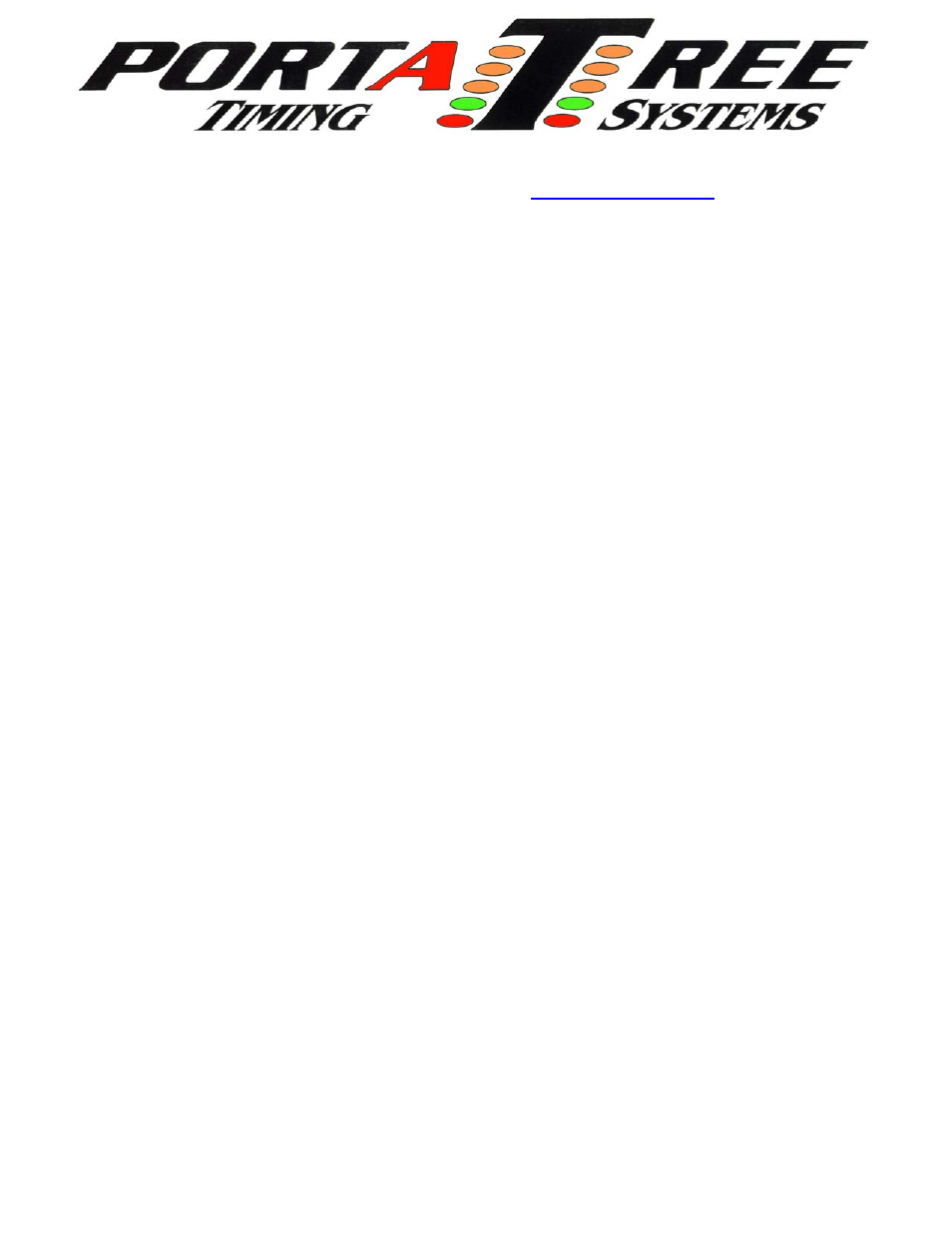
594 Blackstone Street -- P.O. Box 206 -- Uxbridge, MA 01569
Tel 508-278-2199 ext. 508 Fax 508-278-5887
Email: [email protected] Web Site:
How to setup Qualifying and Ladders
The most important thing to know about setting up a ladder is that a
qualifying list has to be generated before a ladder can be made. The qualifying
list establishes the order in which the entries will be positioned in the ladder.
Once a ladder is begun, you CAN NOT add any additional entries to the ladder at
any time. This means that if you do want to add one additional entry, a new
qualifying list must be made to generate a new ladder! If you ladder first round
and then do buy backs, a new qualifying list will have to be made after first round
– winners only -- and the buy backs will have to be manually entered in the
qualifying list and then saved.
MAKING A QUALIFYING LIST
Step 1: You must select a qualifying mode in the category editor. Qualifying
modes 1 through 4 are intended for categories that run a series of qualifying
rounds in order to determine the qualifying order (Winners and Losers are placed
in the qualifying list). You must run the Drag Race Program in “Qualifying” and
you can run a number of rounds ( up to 6 ) in which the program will find the best
run an entry made over the 6 rounds (only 1 round of the 6 rounds will be in the
qualifying list) and place it into the qualifying list.
Qualifying modes 5, 6, and 7 are for Elimination runs only. This is where
you would run a round of Eliminations and then make a qualifying list from the
“WINNERS” only! You can make the qualifying list after any round of
Eliminations in that category. You must be in “Eliminations” in the Drag Race
Program in order for Qualifying modes 5,6,or 7 to work.
NOTE: The Qualifying and Ladder Programs are computer
generated so it is imperative that proper type ( Qualifying or
Elimination ) and Round ( Do not skip a round ) are run so the
program will work properly.
Step 2: Once the category has run a qualifying or elimination round, click on the
“qualifying button” and select the category that you wish to qualify. A panel will
display showing the status of that category ( # of qualifying rounds, # or
elimination rounds) and then the qualifying list will appear in the background. If a
qualifying list exists for this category, the program will prompt you to either use
the existing list or create another. You can edit the list at any time by adding,
