Connecting to the p.c – PortaTree Weather Deluxe Hardware User Manual
Page 5
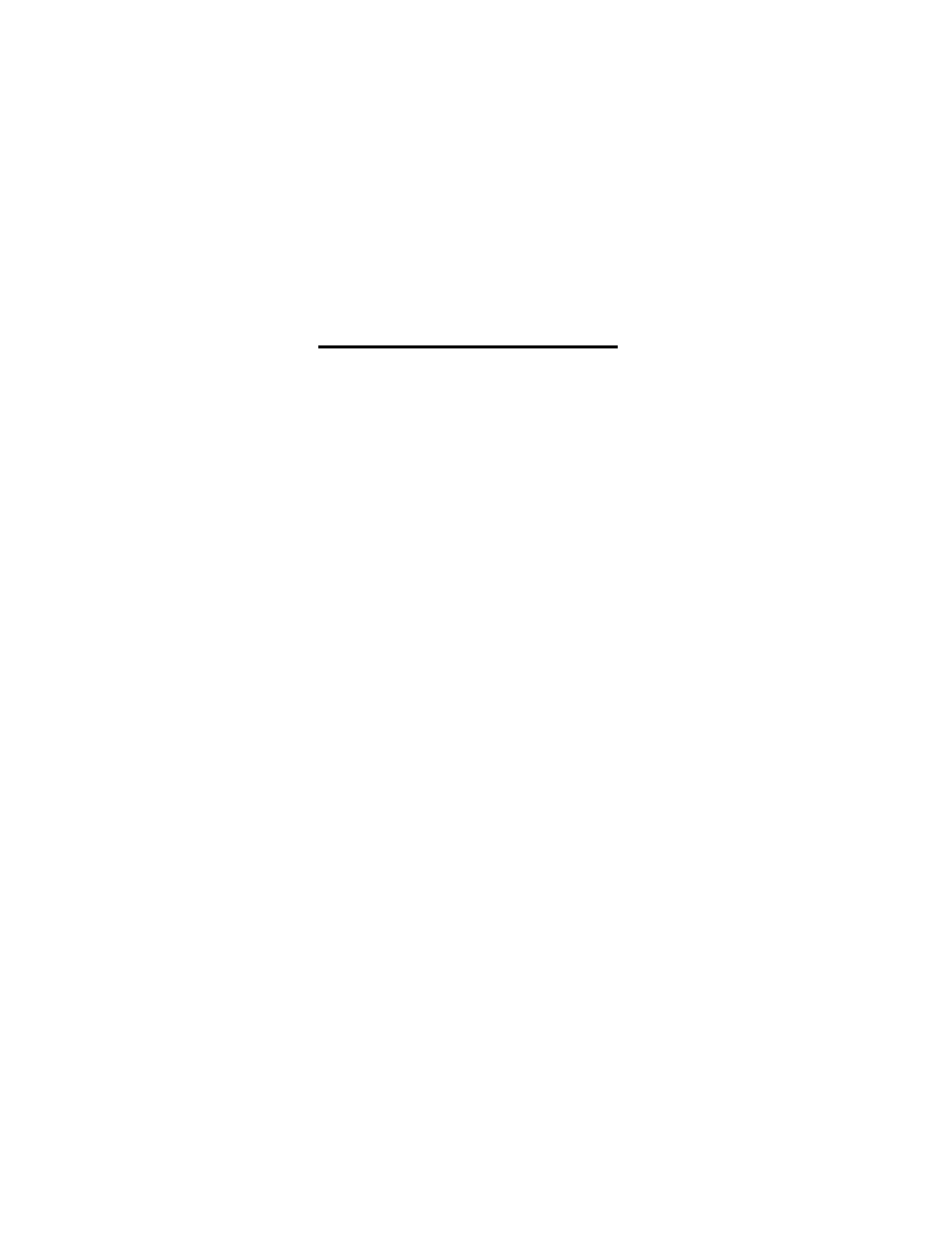
Connecting the Multiplexer
When both devices are mounted, the respective cables should be run to the
multiplexer. The multiplexer connects directly to the PC's Com Port. A 12-volt
D.C. Wall Transformer (provided) powers the multiplexer. An optional 12-volt D.C.
cigarette Lighter Adapter (Radio Shack Model # 270-1533) can also power it. The
multiplexer plugs directly into you PCs COM Port. If you have more than 1 port,
you can select either port and set the port location in the P.C. Weather Center
Software.
Connecting to the P.C.
Loading Your Software -- CD ROM
The software loads automatically from the CD-ROM. There is an
informational video on the CD-ROM to help you understand the Weather Center
Operation and to allow you to get the most out of the system. The video goes
step by step through connection and operation so that you can get a quick startup.
SPECIAL NOTES To install PC Weather Center on Windows XP
The PC Weather Center will operate on Windows XP, however it will NOT
automatically install with a screen icon or into the 'start' button tree. If you are not
installing onto a Windows XP or other NT variant machine, you may skip this
section.
Insert the PC Weather Center CD into the drive on your Windows XP machine.
If the CD install driver does not autostart, click on "Start", then "My Computer",
and select the CD drive with your CD installed.
Click on the Setup32 icon. If you have more than one icon, click on the icon that
shows "Corel Setup Wizard" as its properties.
Follow the prompts as the program runs. This will install the PC Weather Center
software to its default locations. If you choose NOT to use the defaults make note
of where and how you do the install and make appropriate changes as needed in
the following instructions.
The software actually has installed, but it will NOT generate a screen quick icon,
or put the program into the "Start" button tree.
Remove the CD from the CD drive.
