Multiple transmitters/one repeater installation, Verifying repeater id – DAVIS Wireless Repeater (7626, 7627) User Manual
Page 26
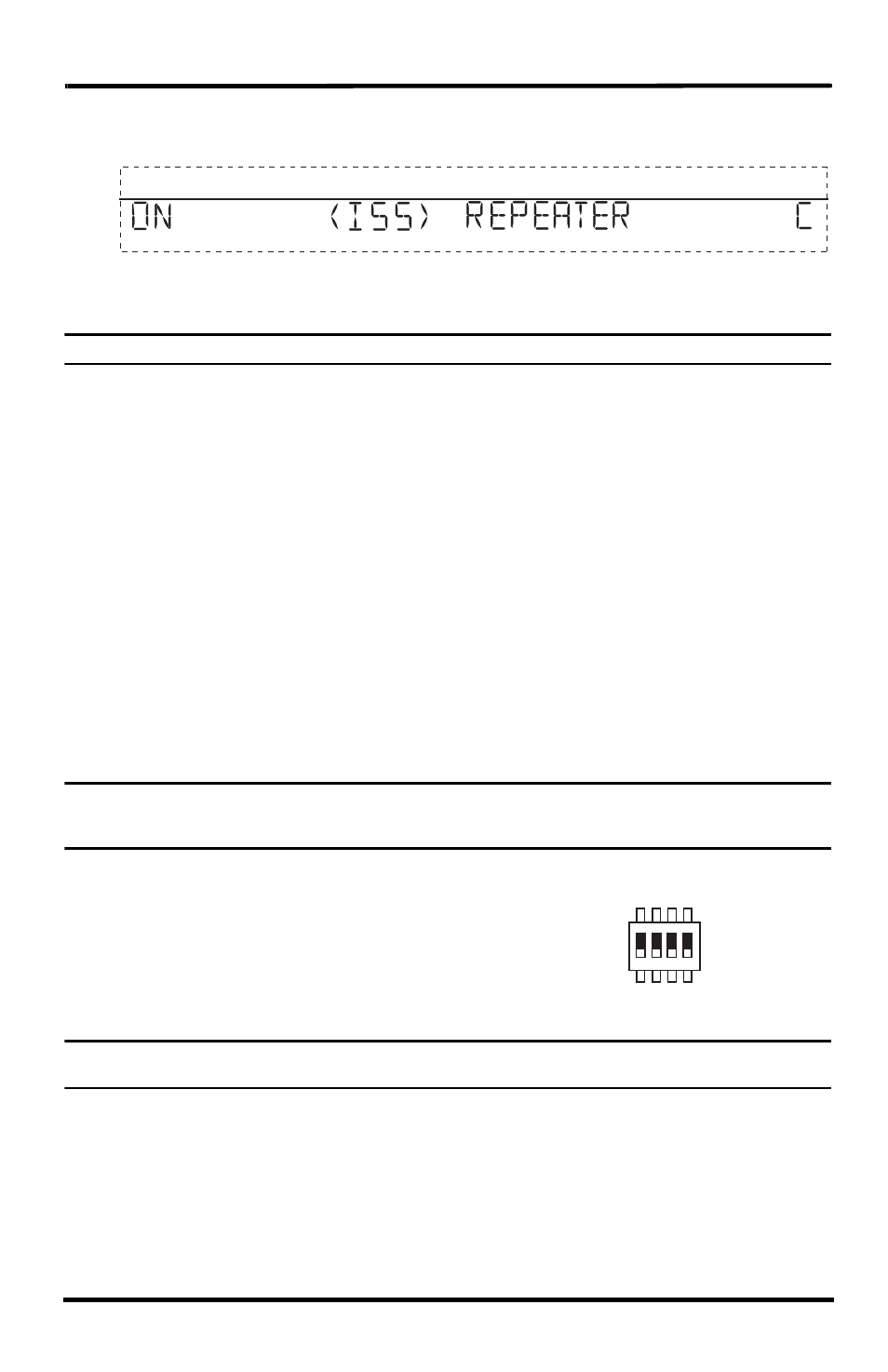
23
In this example, the console is set up to receive an ISS station with transmitter ID 1
from repeater C..
4. Press DONE to continue to other screens in Setup Mode, or press and hold DONE to
return to Current Weather Mode.
Note: See the Vantage Pro2 Console Manual for more information on the Setup Mode screens if necessary.
To verify that setup was successful, in the console’s current mode:
View the transmitter information displaying at the bottom of the console screen.
If the transmitter ID being repeated is displayed and an “X” flashes in the bottom
right-hand corner of the ticker tape, the transmitter is being repeated and received by
the console successfully.
Multiple Transmitters/One Repeater
Installation
A multiple transmitter/one repeater installation differs from a single repeater installation
only in the number of transmitters the repeater listens to and repeats. See “Single
Repeater Installation” on page 13 for detailed instructions on configuring the transmitter
and console for wireless repeater use.
This section covers the additional steps necessary to configure the repeater to listen to
more than one station of unique type.
Note: There are restrictions to the numbers and types of transmitters allowed in Multiple Transmitters/One
Repeater installations. See “Maximum Number of Transmitters in a Network” on page 9 for transmitter
limitations.
Verifying Repeater ID
The wireless repeater contains a DIP switch used to program
the repeater with a unique identification. DIP switches #1, 2
and 3 on the repeater are used in the same way that DIP
switches are used on all stations. The default repeater ID is
A and the default position for the DIP switches is down or OFF.
Note: For installations in which only one repeater is involved, the repeater should remain on the default ID of A
and should not be changed.
1
Repeater DIP
Switch Set to A
