Main menu – PowerTap Joule GPS User Guide User Manual
Page 6
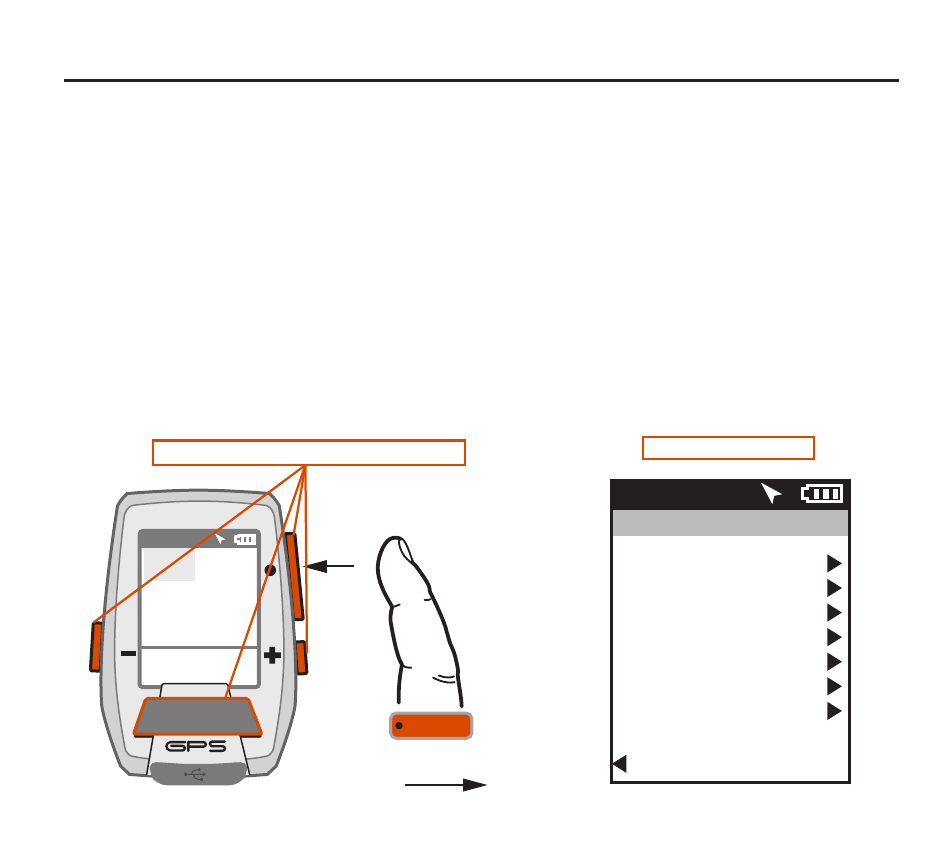
Main Menu
Ride
History
Sensors
Training
Navigation
User
Device
Back to Dashboard
9:34
A
71º
[ENTER]
Press & Hold 3 sec.
CHAPTER 2: JOULE GPS OVERVIEW & SETUP
DASHBOARDS and BUTTONS
Press any button on the Joule GPS to turn the unit on. The display will briefly show the date, time, some
user totals and the firmware version, then begin acquiring the GPS fix on your current location. One of 5
Dashboard screens will be displayed at this time. By default, there are 3 dashboards displaying various
Metrics, 1 dashboard displaying completed intervals, and 1 dashboard displaying the GPS map. Pressing
the ENTER button will advance the display to the next of the 5 Dashboard screens. Dashboard 1, by default,
is initially set to display 6 metric windows in the configurable area. Other screens can appear between the
Metric Dashboards and the Navigation dashboard, depending on which features you are using (e.g. Screens
related to Training and Workouts, Navigating to a Waypoint, Following a Route, etc.).
• To view the Main Menu from any Dashboard, press and hold the ENTER button for 3 seconds.
• To return to the Dashboard from any Menu press and hold the ENTER button for 3 seconds.
Press any of the 4 buttons to turn the unit on
WATTS
---
---
---
---
0:00:00
HR
MPH
CAD
0.0
0.0
AV WATTS
MX WATTS
RIDE TIME
KJ
9:34
A
71º
0
INT
Displays the Main Menu
Joule GPS User Guide page 6
