Scenario 2—multiple servers, Procedure for scenario 2 – HP e-Commerce Server Accelerator sa7120 User Manual
Page 48
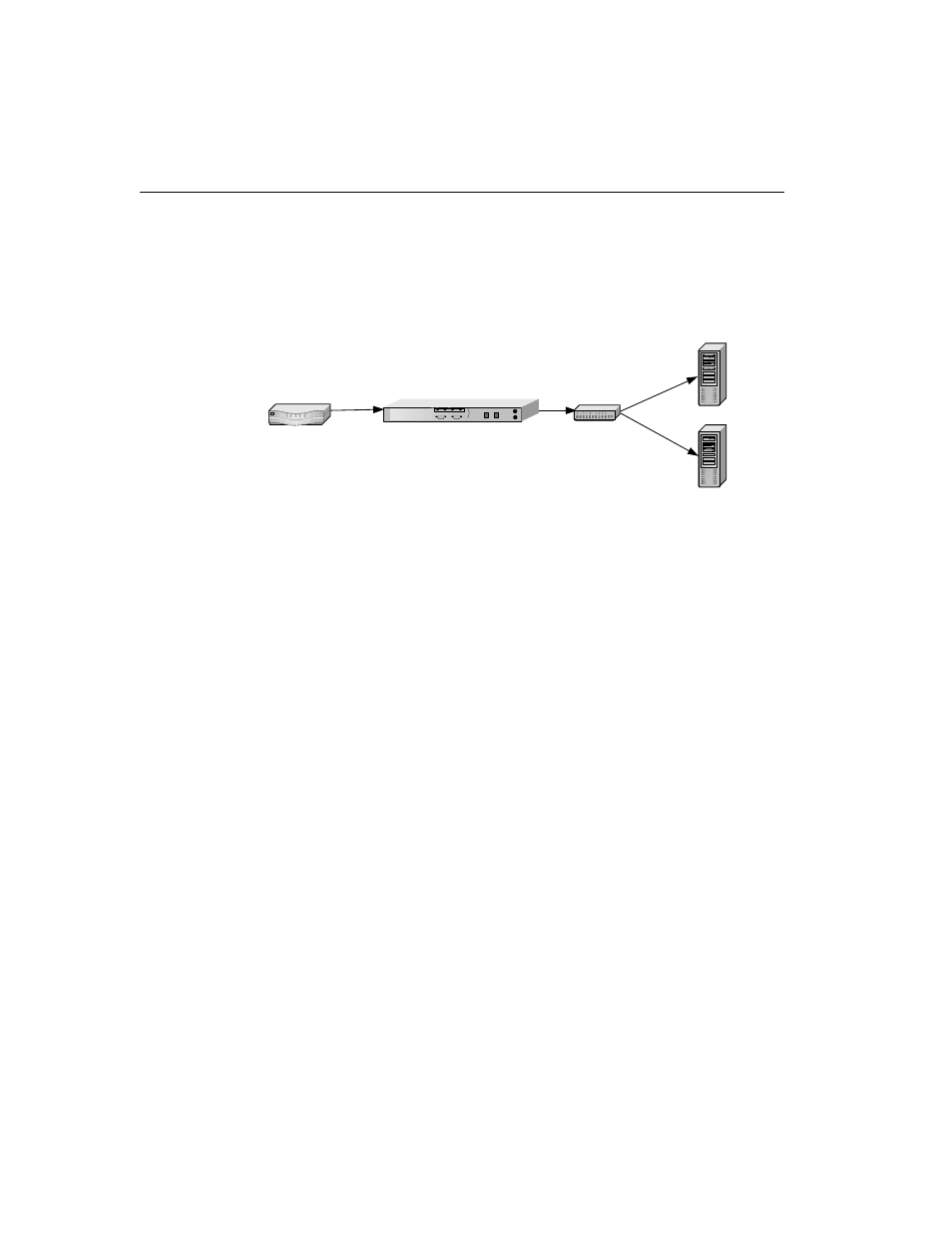
C H A P T E R 4 HP e-Commerce Server Accelerator SA7100/SA7120 User Guide
38
Scenario 2—Multiple Servers
This scenario shows how to configure two or more servers.
Single SA7100/SA7120, Multiple Server Installation
Procedure for
Scenario 2
1. Perform the installation as described in Chapter 2. Access the
SA7120 command prompt.
2.
Acquire the appropriate keys and certificates following the
procedure in the Keys and Certificates section in Chapter 3.
3.
Create a mapping for Server 1. Use the create map command to
specify the server IP address, ports, and keyID.
HP SA7120> create map
Server IP: 10.1.1.30
SSL (network) port [443]:
Cleartext (server) port [80]:
KeyID to use for mapping: myserver
4.
Create a mapping for Server 2. As in the previous step, use the
create map command to specify the server IP address, ports for
the second server, and the keyID.
HP SA7120> create map
Server IP: 10.1.1.31
SSL (network) port [443]:
Cleartext (server) port [80]:
KeyID to use for mapping: myserver2
5.
Use the list map command to view the mapping. (Multiple keys
and certificates can also be imported and each mapped to
individual servers. If you do this, at least one field in the
certificate information—usually the common name—must be
unique.)
HP SA7120> list map
Server 1
10.1.1.30
Server 2
10.1.1.31
Hub/switch
Router
HP e-Commerce Server Accelerator
