Procedure – HP e-Commerce Server Accelerator sa7120 User Manual
Page 27
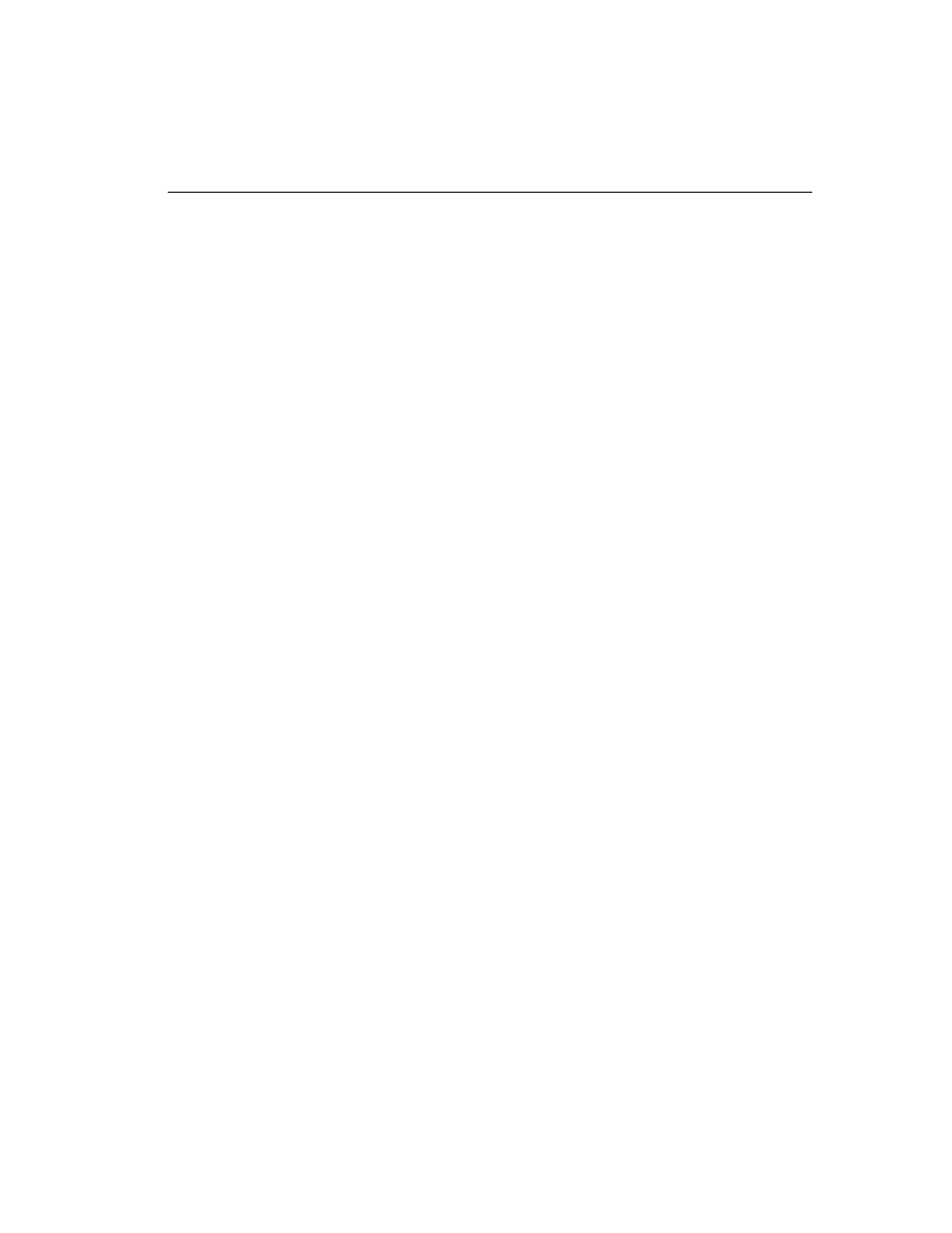
C H A P T E R 3
Keys and Certificates
17
3. Move to the HyperTerminal* window, and position the cursor at
the appropriate point.
4. Pull down the Edit menu, and select Paste to Host (or type
Obtaining a
Certificate
from VeriSign*
or Other
Certificate
Authority
Use the create key command to create your key and the create sign
command to create a signing request to be sent to VeriSign* or other
CA for authentication. The CA will return it in approximately one to
five days. After you have received the certificate, use the import cert
command to import it into the SA7100/SA7120.
The fields input to create a signing request are called collectively a
Distinguished Name (DN). For optimal security, one or more fields
must be modified to make the DN unique.
Procedure
Create a key:
1. Type the create key command at the prompt:
HP SA7120> create key
Key strength (512/1024) [512]:
New keyID [001]: mywebserver
Keypair was created for keyID: mywebserver
2. Create a Certificate Signing Request:
HP SA7120> create sign mywebserver
You are about to be asked to enter information
that will be incorporated into your
certificate request. The "common name" must be
unique. For other fields, you could use
default values.
Certifying authorities have specific guidelines on how to answer each
of the questions. These guidelines may vary by certifying authority.
Please refer to the guidelines of the certifying authority to whom you
submit your Certificate Signing Request (CSR). Please keep the
following in mind when entering the information that will be
incorporated into your certificate request:
•
Country code: This is the two-letter ISO abbreviation for your
country (for example, US for the United States).
•
State or Province: This is the name of the state or province
where your organization’s head office is located. Please enter the
full name of the state or province. Do not abbreviate.
