Keys and certificates, Cutting and pasting with hyperterminal – HP e-Commerce Server Accelerator sa7120 User Manual
Page 26
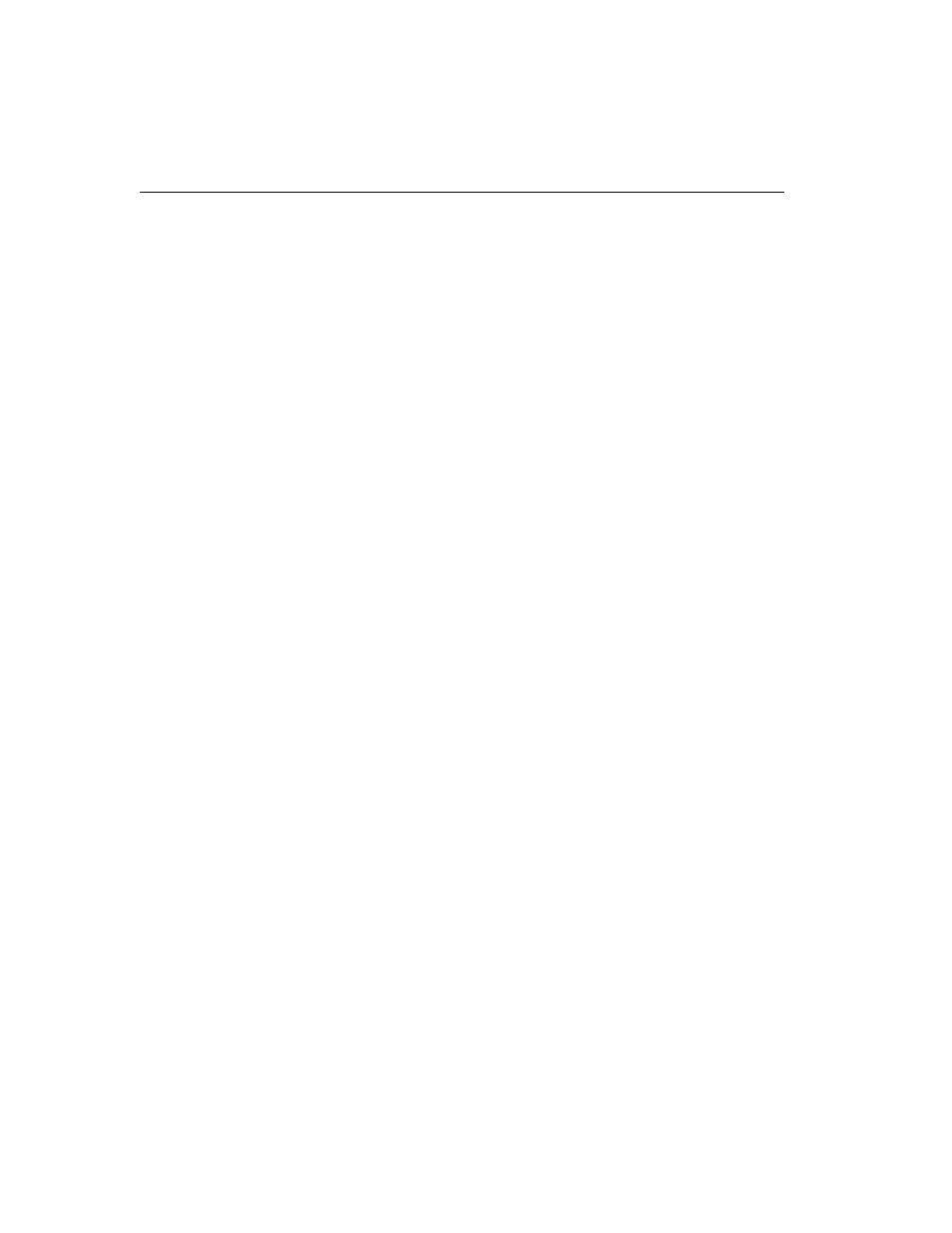
C H A P T E R 3 HP e-Commerce Server Accelerator SA7100/SA7120 User Guide
16
Keys and Certificates
WARNING: The
SA7100/SA7120 comes
with default keys and
certificates for test
purposes. Certificates for
production use should be
obtained from a
recognized certificate
authority.
A necessary part of the SA7100/SA7120 configuration is the use of
keys and certificates. A key is a set of numbers used to encrypt or
decrypt data. A certificate is a “form” that identifies a server or user.
The certificate contains information about your company as well as
information from a third party that verifies your identity.
There are three ways to obtain keys and certificates:
•
Obtaining a certificate from VeriSign* or other Certificate
Authority (or “CA”)
•
Using an existing key/certificate
•
Creating a new key/certificate on the SA7100/SA7120
Cutting and Pasting with HyperTerminal*
Cutting and pasting is an integral part of the next several procedures.
Below are procedures for cutting and pasting in HyperTerminal*. If
you use some other terminal program, consult that product’s
documentation for appropriate procedures.
To copy an item (key, certificate signing request, etc.) from
HyperTerminal*:
1. Open the HyperTerminal* window.
2. Click and drag to select the item.
3. After the item is selected, open the Edit menu and click Copy (or
type
4. Open the window where you will paste the data, and position the
cursor at the appropriate point.
5. In the Edit menu, click Paste (or type
To paste an item (key, certificate signing request, etc.) into
HyperTerminal*:
1. Display the item in the appropriate application window, then
click and drag to select the item.
2. Once the item is selected, click the Edit menu and select Copy
(or type
