Using windows* hyperterminal – HP e-Commerce Server Accelerator sa7120 User Manual
Page 137
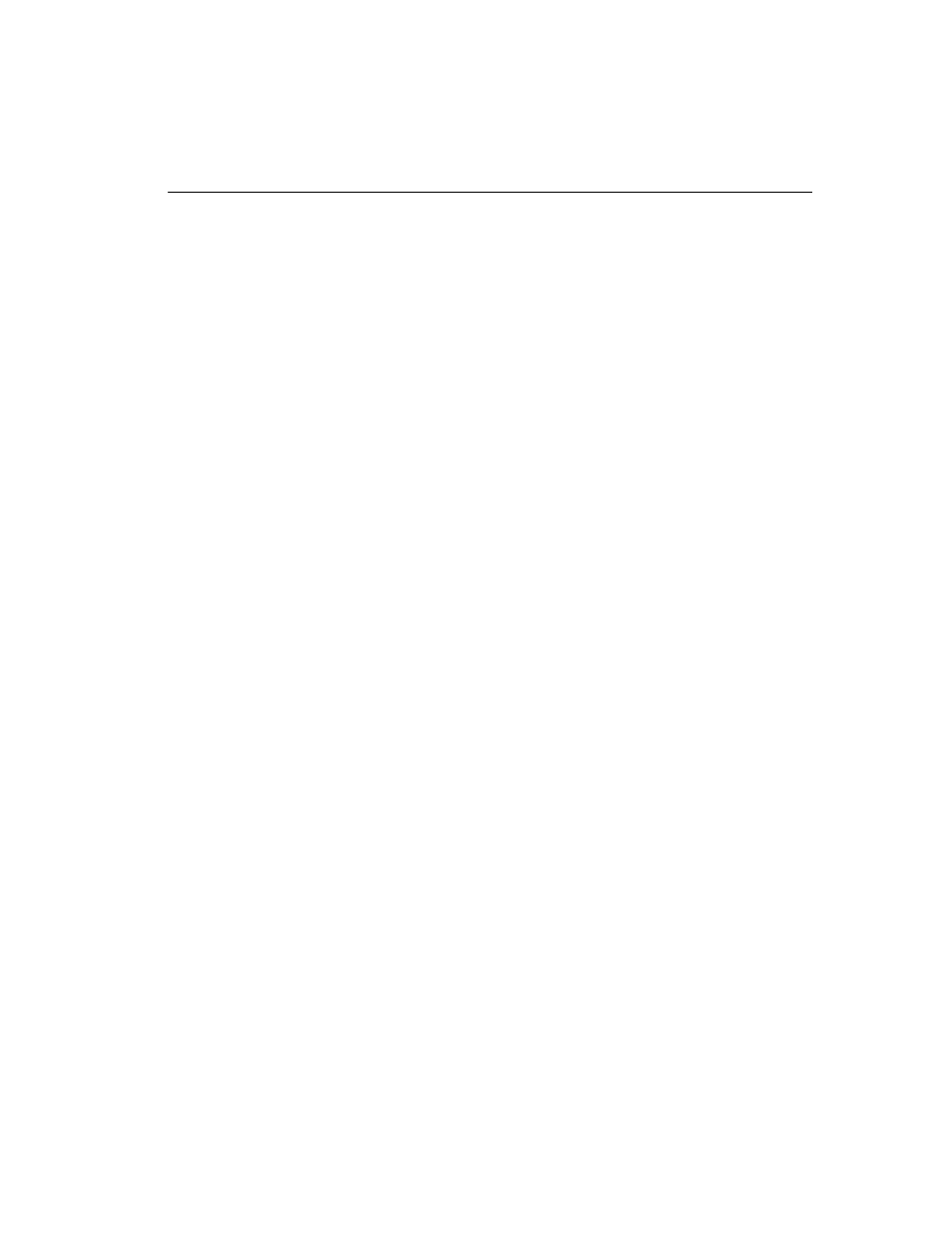
C H A P T E R 8
Using Windows* HyperTerminal*
127
Using Windows* HyperTerminal*
Command: import upgrade
Use the SA7100/SA7120’s aux console port, which defaults to 115.2
kbps, for greater speed. The import procedure (using xmodem)
requires approximately 7 minutes at 115.2 kbps.
1. Download the image file (.IMG) to the local PC.
2. Connect the serial cable from COM1 or COM2 to the SA7100/
SA7120 auxiliary console.
3. Log in to the SA7100/SA7120.
4. Type the import upgrade command. The command prompts for
xmodem. Press Enter to use the default (xmodem).
HP SA7120> import upgrade
Import protocol: (xmodem) [xmodem]:
Start xmodem upload now
Use Ctl-X to cancel upload
5. In HyperTerminal*, click Send File from the Transfer menu,
select the file (you can type the filename or click the Browse
button to find the file), click to select the transfer protocol (1K
xmodem), and click Send.
Verifying upgrade image...
Upgrade image valid
=== Release x.x
=== Load xx, Fri Aug 25 05:31:51 2000
WARNING: All saved
logs will be deleted and
the system will reboot
upon successful
completion of the
upgrade.
6. Press y (for yes) at the “Continue with upgrade?” prompt.
Continue with upgrade? [n]: y
Upgrading...
System rebooting...done
Command: import patch
Use the SA7100/SA7120’s aux console port, which defaults to 115.2
kbps, for greater speed. The import procedure (using xmodem)
requires approximately 7 minutes at 115.2 kbps.
1. Download the patch file (.patch) to the local PC.
2. Connect the serial cable from COM1 or COM2 to the SA7100/
SA7120 auxiliary console.
3. Log in to the SA7100/SA7120.
