HP e-Commerce Server Accelerator sa7120 User Manual
Page 29
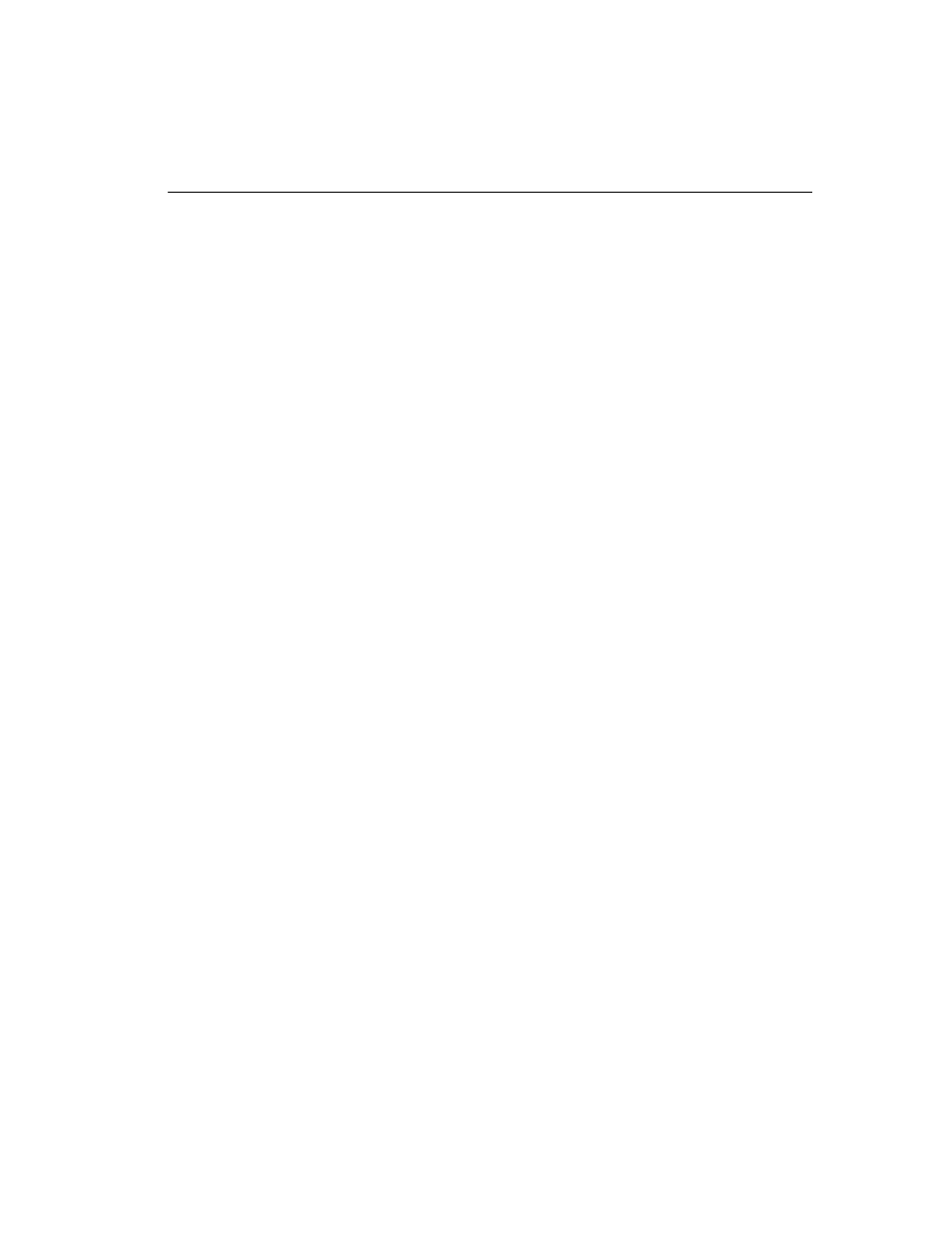
C H A P T E R 3
Keys and Certificates
19
A0tGQzEdMBsGA1UEAxMUd3d3Lmlsb3ZlY2hpY2tlbi5jb20w
gZ0wDQYJKoZIhvcNAQEBBQADgYsAMIGHAoGBALmJA2FLSGJ9
iCF8uwfPW2AKkyyKoe9aHnnwLLw8WWjhl[ww9pLietwX3bp6
Do87mwV3jrgQ1OIwarj9iKMLT6cSdeZ0OTNn7vvJaNv1iCBW
GNypQv3kVMMzzjEtOl2uGl8VOyeE7jImYj4HlMa+R168AmXT
82ubDR2ivqQwl7AgEDoAAwDQYJKoZIhvcNAQEEBQADgYEAn8
BTcPg4OwohGIMU2m39FVvh0M86ZBkANQCEHxMzzrnydXnvRM
KPSE208x3Bgh5cGBC47YghGZzdvxYJAT1vbkfCSBVR9GBxef
6ytkuJ9YnK84Q8x+pS2bEBDnw0D2MwdOSF1sBb1bcFfkmbpj
N2N+hqrrvA0mcNpAgk8nU=
-----END CERTIFICATE REQUEST-----
4. When the CA returns the certificate, import it into the SA7100/
SA7120. Use the import cert command, with the KeyID. As
with the import key, choose an import protocol for importing the
key. Use p for paste. After the paste is finished, add three periods
to display the command line.
HP SA7120> import cert mywebserver
keyid is mywebserver;
Import protocol: (paste, xmodem) [paste]:
Type or paste in date, end with ... alone on line
-----BEGIN CERTIFICATE-----
MIIDKDCCAtKgAwIBAgIBADANBgkqhkiG9w0BAQQFADCBnDEL
MAkGA1UEBhMCVVMxCzAJBgNVBAgTAkNBMQ4wDAYDVQQHEwVQ
b3dheTEaMBgGA1UEChMRQ29tbWVyY2Ug
.
.
.
-----END CERTIFICATE-----
...
Import successful!
HP SA7120>
5. Create mapping for Server 1. Use the create map command to
specify the server IP address, ports, and keyID.
HP SA7120> create map
Server IP (0.0.0.0): 10.1.1.30
SSL (network) port [443]:
Cleartext (server) port [80]:
KeyID to use for mapping: mywebserver
6. Save the configuration when the server has been mapped.
HP SA7120> config save
Saving configuration to flash...
Configuration saved to flash
HP SA7120>
